Assign Tags to Prepare Filterable Content
Set up your tag library
What is a tag?
A control tag serves to
A. Categorize controls by control attributes
B. Tailor reports through filtering data by assigned tags
C. Search for controls by tags in Control Management
Quickstart: Create your tag categories and tags.
- Go to "Tags"
 in the menu.
in the menu. - Click on "Create new tag category"
 in the upper right corner, as shown below.
in the upper right corner, as shown below.

3. A "New category" window will pop up (Figure 1).
4. Insert the name of the tag category.
5. Start inserting the tags related to the tag category, by writing the name of the tag and clicking on "add" or hitting Enter (Figure 1).
6. Click on "Create category" to save your work.
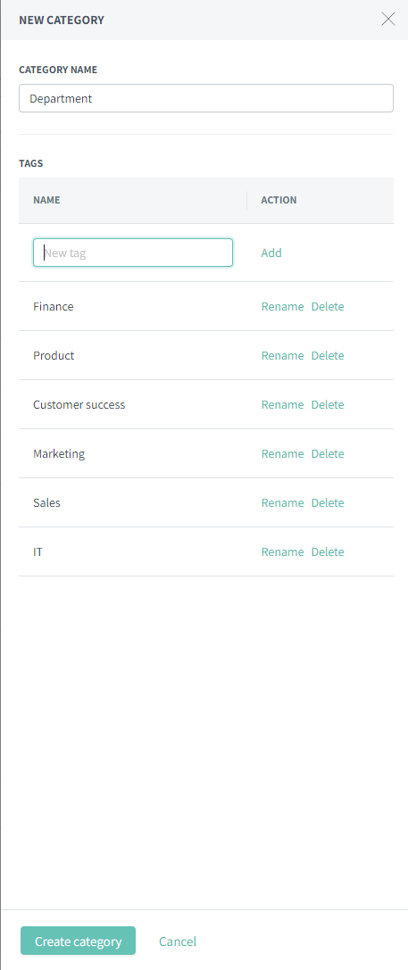
Figure 1: Example of creating a new Tag category.
Note! It is not possible to delete a tag and rename an exisisting tag with the same name as used for the deleted tag. To read more about how to manage tags, click here.
How can I add tags to a control?
When you have created the tag in the Tag management, you can add the tag to the control using the following method:
- Go to the Control Management module
 . Open a control program and then a control.
. Open a control program and then a control. - Click on "Add tag"
 in the Details section.
in the Details section. - Choose the tag category and the specific tag for your control.
Tip: You can also assign all tags of a tag category by clicking on the box to the left of the category name.

Note: The search function shows you relevant tags also if they contain up to two typing errors.

If you haven't already created the tag before creating the control, you also have the option to create the tag directly here.
- First select the Tag category to which the tag should belong.
- Enter the tag name in the field "Create tag in ..."
- Click the field "+ Create tag", and the tag is created and added to the control.
Examples of tags:
Tag category (tag attribute 1/ tag attribute 2/ etc.)
- Control category (Preventive/Detective)
- Control automation (Manual/Semi-automated/Automated)
- Control type (Key/Supporting)
- Control frequency
- Country
- Company
- Region
Check out an extract of a country report created using tags:
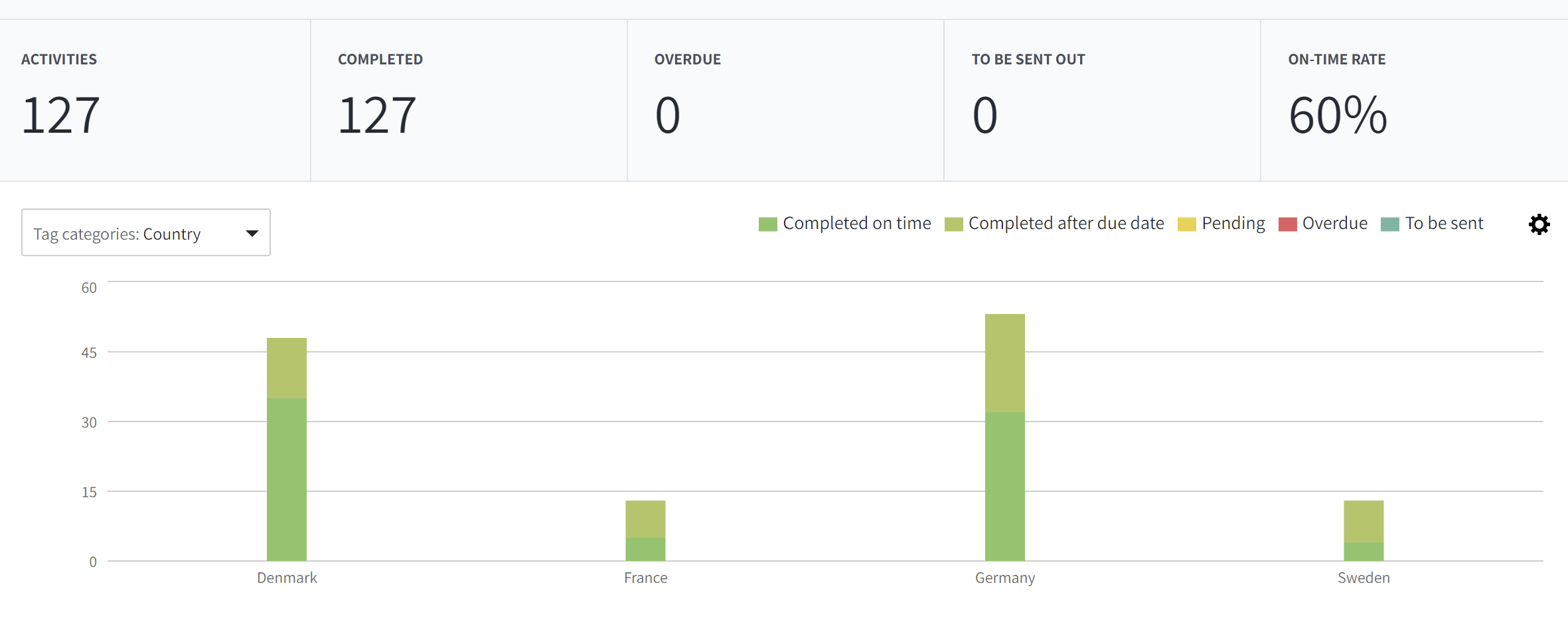
Note: You need the role Administrator or a Tag Administrator to create and rename tags. Learn more about roles here.
Learn more:
How to filter data with tags in my reports?