Manage Users, Roles and User Groups
Simple and fast user administration with high customizability for user rights
Why create users in Impero?
Create users to grant access to Impero and assign controls. You can create users both inside and outside your organization. You can create a single user, multiple users and user groups.
- You want to create a user? Go to Create user!
- You want to create multiple users in bulk efficiently? Go to Create multiple users!
- You want to create a group of multiple users to enable collaborative responsibility for a control? Go to Create user group!
Quickstart: Create user
- Click on "User management" in the menu
 .
. - Click on
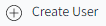 in the upper right corner.
in the upper right corner. - Fill in the details.
- Assign a role to the user. You want to learn about the different roles? Go to Roles!
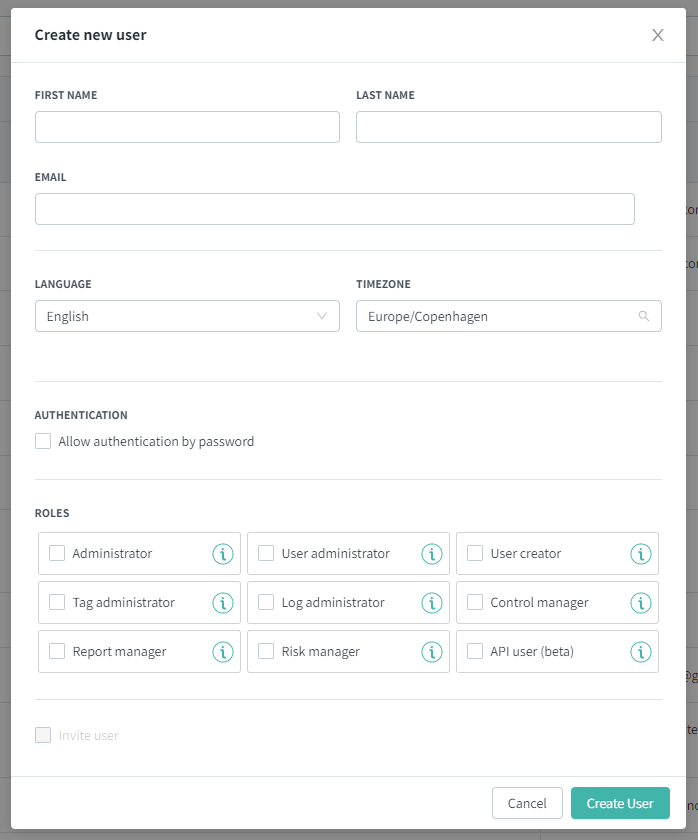
Note: All users created can be assigned to controls but to get login access, the user must be invited by ticking the "Invite user" box in the bottom.
NB! To invite users, you need to be a user administrator or an administrator. Check out roles.
What are the different roles?
Assign single roles(s) or rights to users that are required for their specific responsibilities.
In this way, you fulfill data protection, ensure authorized changes such as in risk and control frameworks and avoid mistakes.
- Administrator:
A user with the “administrator” role has access to all content in your environment. An administrator has the full set of rights that are granted to single(s) as described below. - User administrator:
A user with the role “user administrator” can invite users to your environment (e.g. external auditors) and delete users. The user administrator can also create and edit user groups and grant roles to other users (except the administrator and API manager role). - User creator:
A user with the role “user creator” can create users and user groups. - Tag administrator:
A users with the role “tag administrator” can create and edit tags in your environment. It is important to notice that Impero has a shared tag library across the entire environment so changes will affect other business areas. We recommend limiting this role to a few users. - Log administrator:
All users can enter the event log and see their own events. A user with the role “log administrator” can see all events in the environment. - Control manager:
A user with the role “control manager” can create NEW controls and control programs.
Tip: Rights on existing control programs are managed separately. Please see here.
- Report manager:
A user with the role “report manager” can set up push reports, which are sent out automatically to selected stakeholders. - Risk manager:
A user with the role “risk manager” can create risk directories/maps and entities. - API user (beta):
A user with the role “API user" can use the public API. Keys can be generated and administrated on the user's profile page.
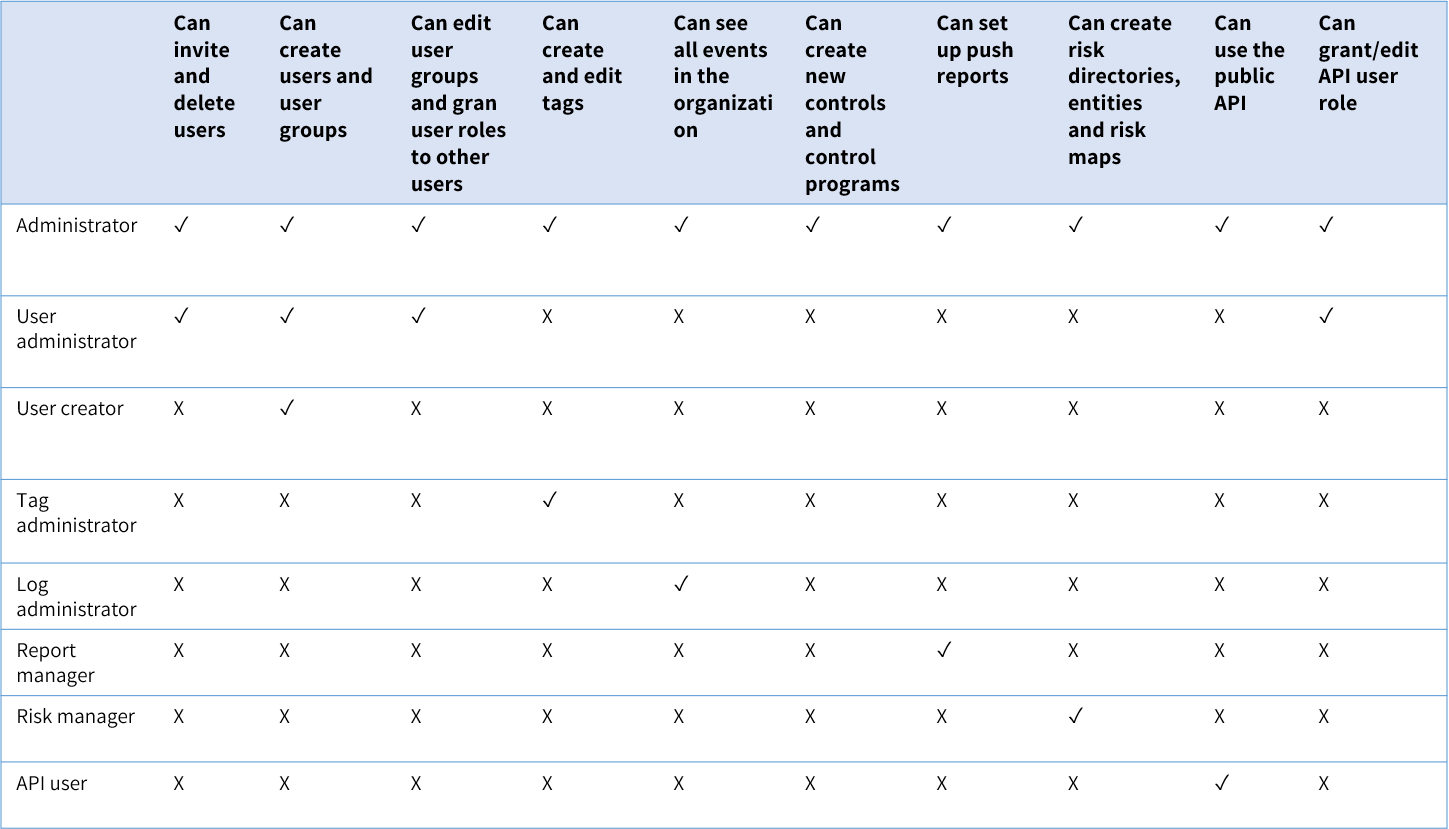
Quickstart: Create multiple users
- Click on "User management" in the menu
 .
. - Click on
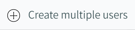 in the upper right corner.
in the upper right corner. - Fill in e-mail, first Name and last Name .
Tip: You can copy the information from a spreadsheet and import directly in Impero.
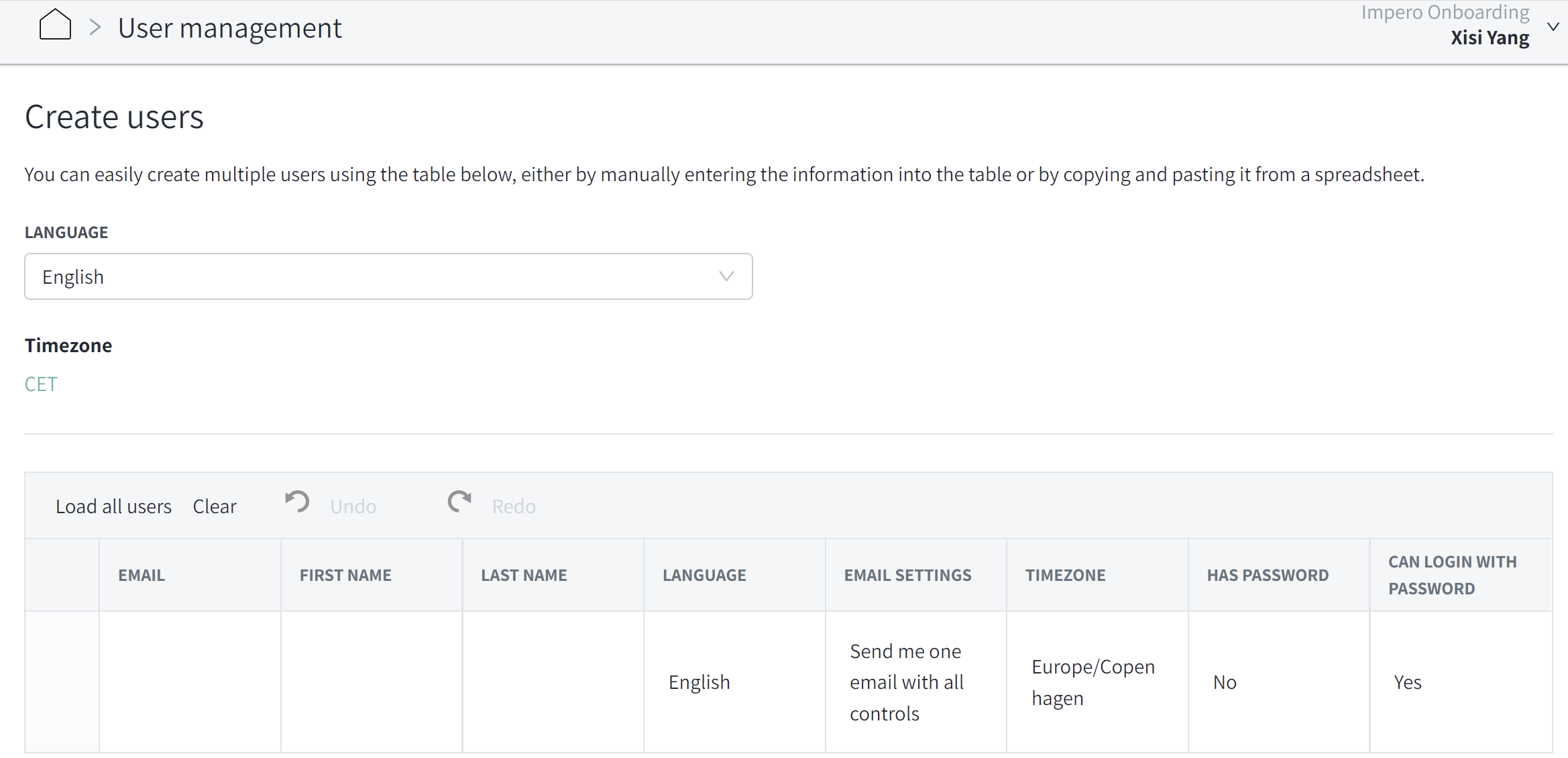
NB! Remember to select the right language, time zone and whether or not you wish to grant the user with a login to Impero.
When do I need user groups?
Instead of an individual, a functional team or a group of people is responsible for a control. Create a user group and assign the control to this user group.
Note: You must be a user administrator or an administrator to create user groups. Edit rights allows you to add/delete users from specific groups.
Quickstart: Create user group
- Click on "User management" in the menu
 .
. - Go to the User group section in the upper left corner.
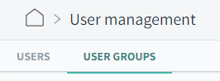
- Click on
 in the upper right corner.
in the upper right corner. - Give the user group a name, an optional description and manage the access rights, as seen below.
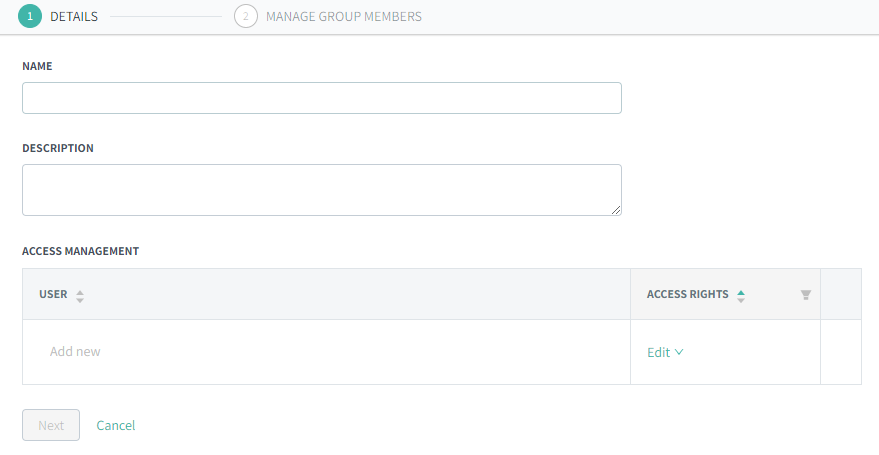
- Tick the users you want to add to the user group and click "Add". When you have added all the users you want to the group, click "Create group".
How do I work with user group in controls?
When you assign a control, you can assign a user group.
- Go to the Assign section in your control.
Don't you know how to assign a control? Check out this article. - Click on "Add a responsible".
- Type the name of the user group you want to assign.
- Choose assignment type:
- Individual: One control assignment will be sent to each member of the group.
- Group: A single control assignment will be sent to the group. As soon as one group member submits the control, the control is completed.
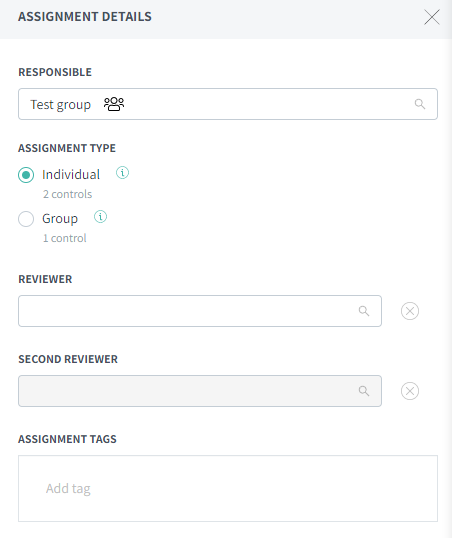
Note: When the assignment type "group" is chosen and you add a default claimant, notifications are only sent to this user. If you leave the default claimant empty, all group members will be notified.
Learn more:
How to create a control and assign it to a user?