How can I add tags to a control?
Add tags to a control to filter data in reports, categorize controls by attributes and make it easier to search out controls within the system.
When applying tags to a control, you have two options: you can either apply an existing tag, which you have created through the tag management module, or you can create a new tag directly in the control and apply it at the same time.
Note: Tag categories are required and can only be created through the Tag management module. You can read more about that here. <- link missing
If you have already created the tag in Tag management, you can add it to the control using the following method:
- Go to the Control Management module
 . Open a control program and then a control.
. Open a control program and then a control. - Click on "Add tag(s)"
 in the Details section.
in the Details section.
You can now choose the tag category and the specific tag for your control.

If you haven't already created the tag before creating the control, you also have the option to create the tag directly here. Use the following method:
- First select the category to which the tag should belong.
- Enter the tag name in the field "Create tag in..."
- Click the field "+ Create tag", and the tag is created and added to the control.
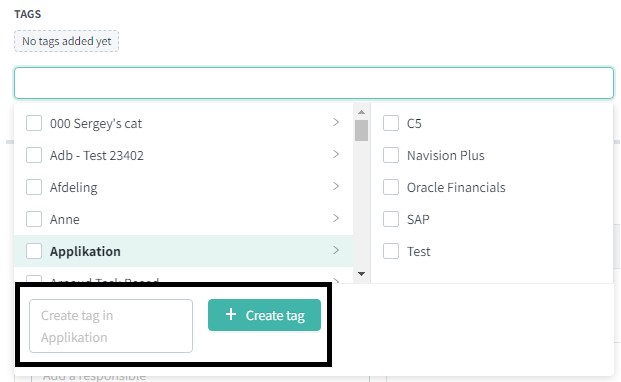
Learn more:
Overview: How do I create a new control?
Which types of report can I create?