How do I find a user in the User management?
This article shows you how to find a user in the User management as well as what actions you can perform from here.
Note: To search for a user, you must be either Administrator or User administrator.
How do I search for a user in the Impero User management?
- Click on "User management" in the menu.
- Choose between "Users" and "User groups" in the top, left corner.
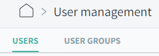
- Search by typing your search criteria in the search field. You can add as many criteria as needed. This will then give you a list of the user(s) meeting the criteria.

- Once you have found the user(s) needed, you can then perform different actions. You can either open the profile of the user by clicking the name, or you can mark the user(s) and perform one of the shown actions directly from the list.

What can I see in the user profile?
When opening the user profile, you can view all the details, settings and accesses and assignments. If you are an administrator or a user administrator, you can check and edit all these details from here. 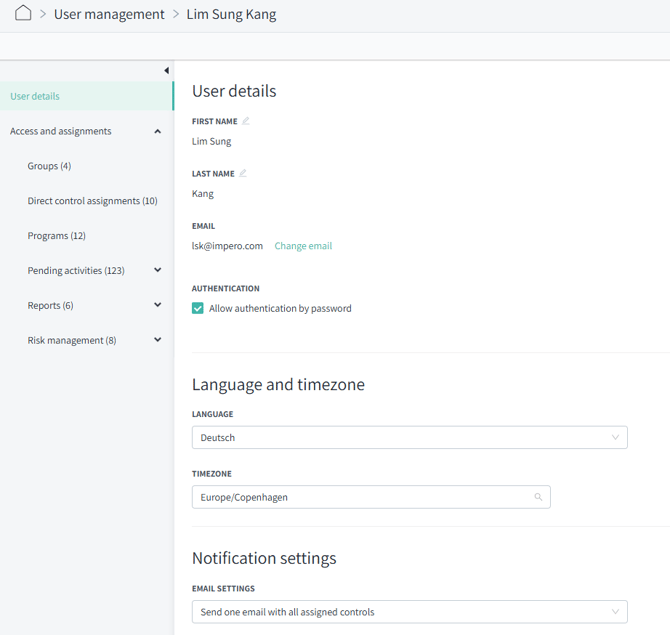
If you need to update any details in regards to access rights and assignments, you can read more about that here.
Learn more:
- Do you need to create a new user? Go to How can I create a new user and enable login?
- Do you need to delete a user? Go to How can I delete a user?