I. How Do I Connect Impero to Power BI?
A guide on how to install and use the Power BI Connector
Impero has a Public API based on json:api that can be used to extract data from Impero.
Using the Power BI Connector
Impero has created a Power BI Custom Connector that connects to the Impero Public API and extract data ready for modelling and analysis in Power BI.
NB! Before you can connect Power BI and Impero, you must have an API key for your Impero environment. Go to Create an API Key for a guide on how to create your API key.
Install the Custom Connector
The latest version of the Power BI Custom Connector can be found here. Follow these steps to get started:
- Install Power BI Desktop (this can be conveniently done using the Microsoft Store)
- Create a folder "Microsoft Power BI Desktop" in your Documents folder and create a new folder "Custom Connectors" in here. E.g. C:\Users\MyUser\Documents\Power BI Desktop\Custom Connectors
- Copy the downloaded Impero Power BI Connector to the custom connectors folder created above
- Open Power BI Desktop, click File -> Options and settings -> Options
- Click on Security in the Global option and select the "(Not Recommended) Allow any extension to load without validation or warning" under Data Extensions. This step will allow the custom connector to be loaded
- Restart Power BI
- Click "Get data" from the toolbar

- From the list of available connectors select
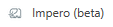 and click Connect
and click Connect - Confirm the "Connecting to a third-party service" warning by clicking Continue
- In the "tenant" dialog, enter the name of your Impero tenant, e.g., mycompany.impero.com
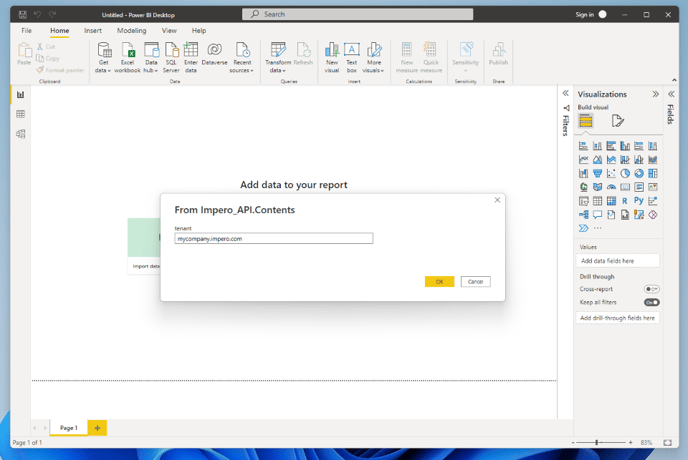
- Enter the API key
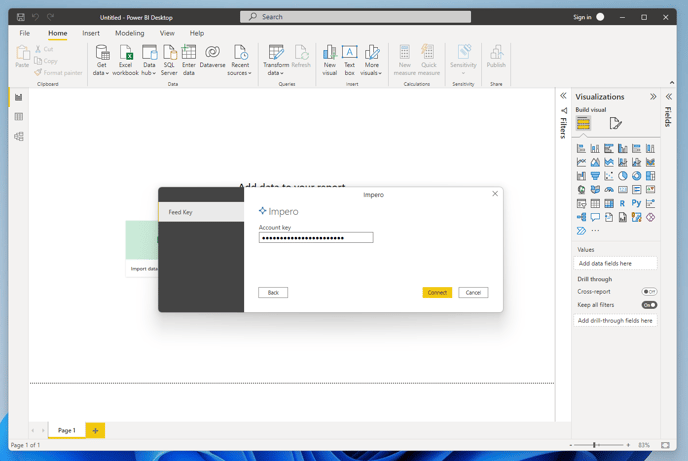
- You should now see a list of the available data that you can import into Power BI from Impero. At the moment this includes Control Activities, Control Activity Answers, Control Activity Status and Tags.
- Select the data you want to import and click "Load"
You are ready! You can now start modelling data for your analysis and reporting needs.
Note: The Power BI Connector only enables the data extraction for controls that have been sent out, in other words, when control activities have been created in Impero.