Scale it up: How can I copy a control as template?
Increase efficiency by setting up a control as template and creating copies of it to be customized.
Where the same control is to be created for multiple users or entities with minor changes, it is more efficient to copy the template created and edit it as required.
Tip! Copying a control template will enable you to reduce errors by ensuring that timelines and control structures are aligned across the organization.
How can I copy a control template?
- Go to “Control management”
 in the left menu.
in the left menu. - Click on the control program where the control you want to copy is located.
- Click on the three grey dots
 on the chosen control and select “Copy”.
on the chosen control and select “Copy”.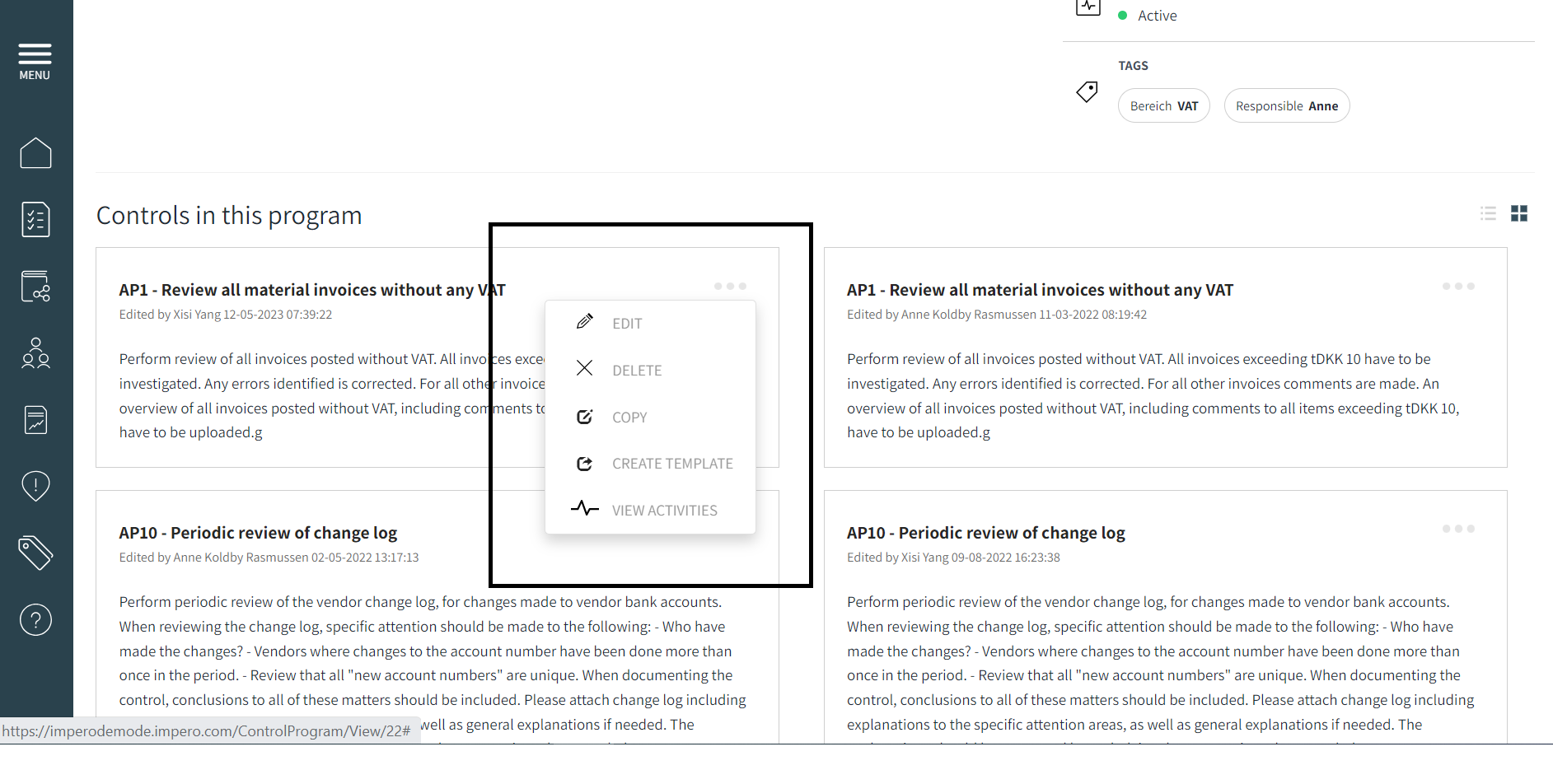
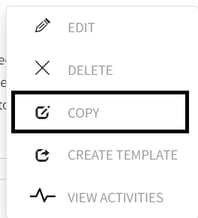
- This will create a separate control within the same control program as the original.
Note! Ensure that you edit the required details such as the title or assignee’s and save the control.
What will get copied when I copy a control template?
- Title.
- Description.
- Control Program.
- Scheduling.
- Financial year.
- Control Questions.
- Reminders set for the original controls.
- Responsible and reviewers assigned to the control.
Learn more:
Do you need to give your control more detail? Go to How can I give my control title and description?
Do you need to add tasks to a control? Go to Improve control quality: How can I add specific tasks to a control?