How can I mass-update details in multiple controls?
How can I change the details in one or multiple controls?
1) Go to “Control Management” ![]() in the menu.
in the menu.
2) Click in the navigation on the left on "all" or a specific type of controls, e.g. "monthly".
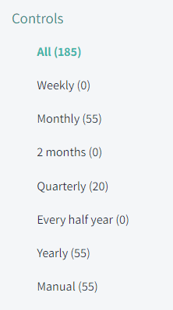
Find the control in which you want to change the details. You can use the search field in the top, e.g. to enter a program or control name.
3) Tick the box ![]() of the controls to be updated.
of the controls to be updated.
4) Click “Change details”![]() in the top.
in the top.
Which details can I change?
- Name
- Control program
- Description
- Tags
- Login requirements
Tags
When selecting several controls and updating the tags, a tick symbol means that all selected controls are assigned a specific tag. An angular point means that the tag is assigned to some of the selected controls.
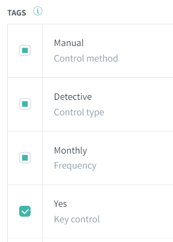
Remember to confirm changes with ![]() . 😊
. 😊
Login requirements
One of the controls require login:

All selected controls require login:

None of the selected controls require login:

NB! If you change several controls at once, the change(s) applies to all selected controls.
Learn more:
Do you want to modify multiple controls using a bulk update? Go to How can I mass-update details in multiple controls?
Do you want to edit your control programs? Go to How do I edit an existing control programs?