How do I edit an existing control program?
How do I edit my control programs?
If you want to edit a control program, you have two options. You can either edit the name, change the description, set program status for active/non-active, edit tags and edit the user access for the program by following the steps below:
Edit one control program at a time:
- Go to your Dashboard
 .
. - Click on the title of your program under “Your programs”
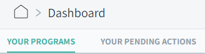 , as shown below.
, as shown below.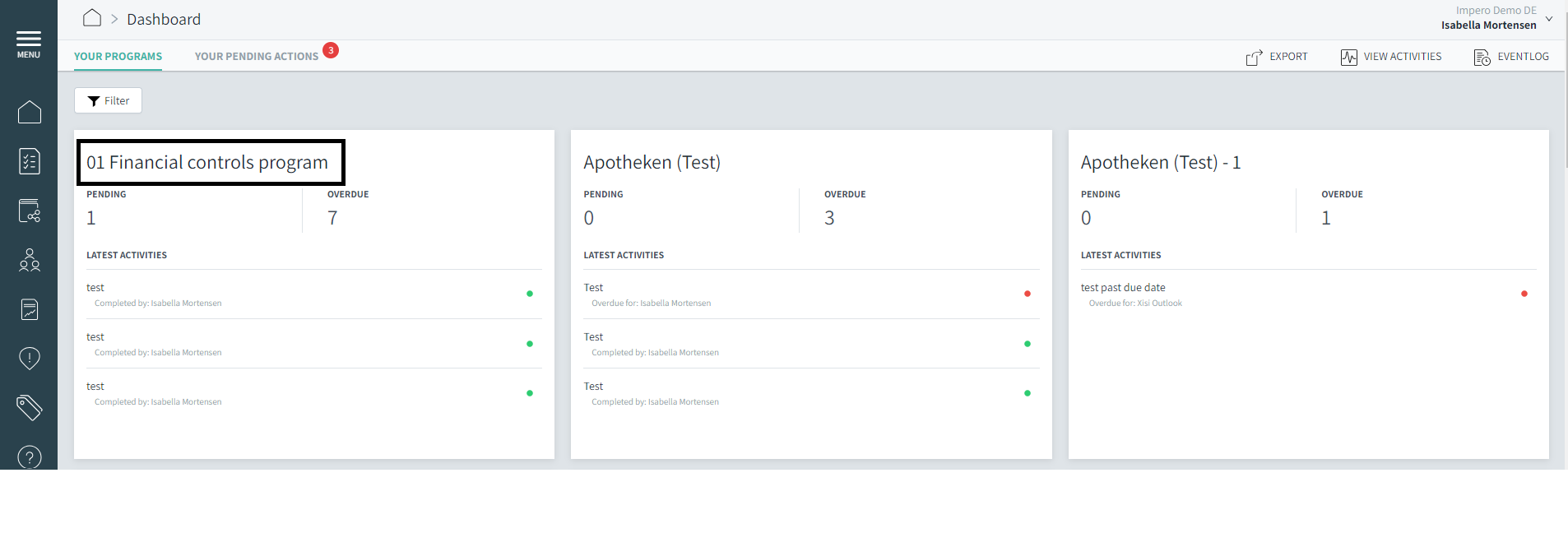
- Click on “Edit”
 in the upper right corner, as shown on the picture below.
in the upper right corner, as shown on the picture below.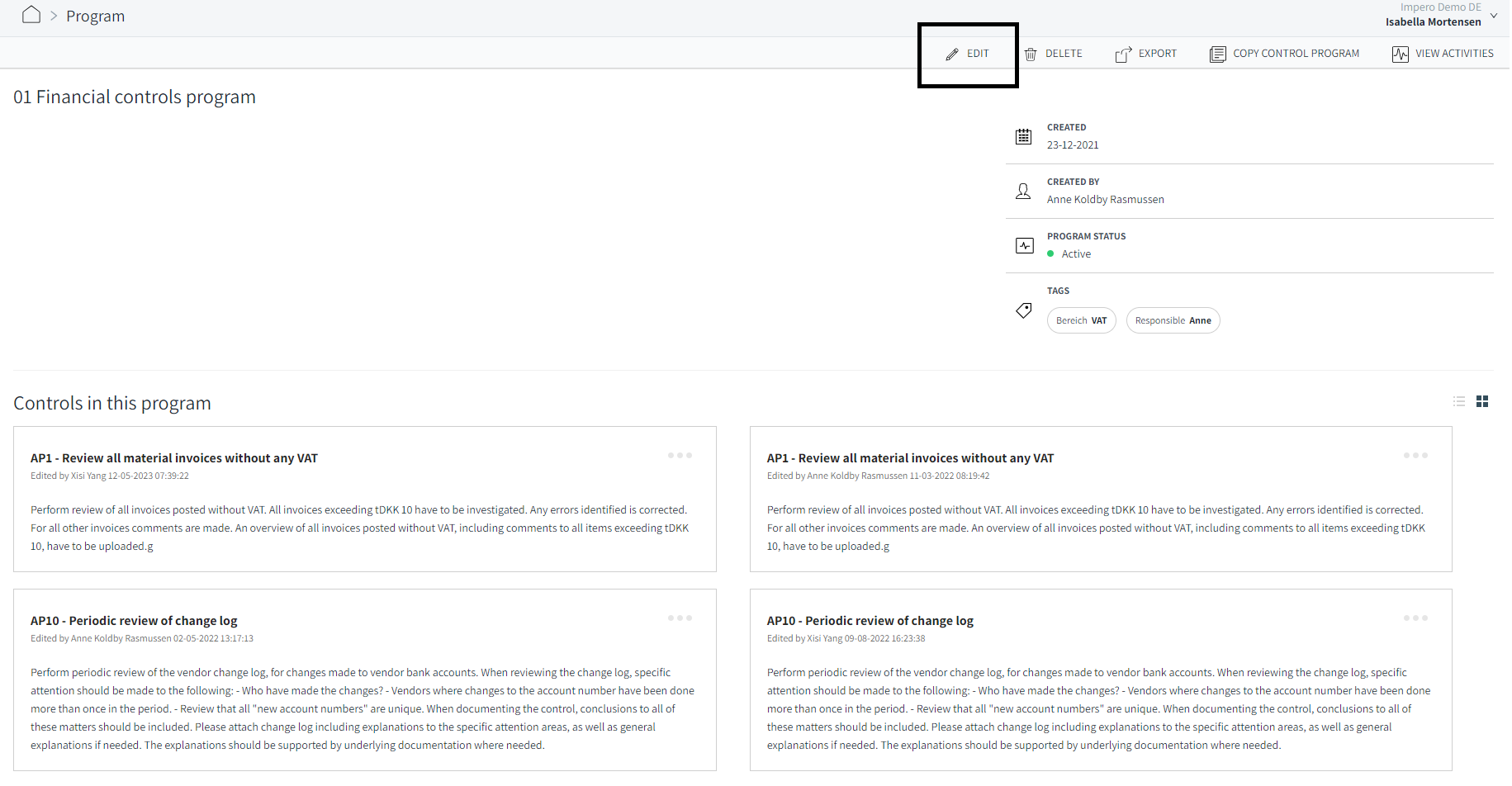
Change details for several control programs at once:
You also have the option to change the control program description, and add/delete and edit tags for more than one program at one time, by following the steps below.
- Go to "Control Management"
 , to get an overview of all your control programs.
, to get an overview of all your control programs. - Tick
 the box of the control programs you want to change details on.
the box of the control programs you want to change details on. - Click on change details
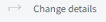 . You now have the option to add/delete and edit the control description and add/delete and edit tags on more control programs at once.
. You now have the option to add/delete and edit the control description and add/delete and edit tags on more control programs at once. - Confirm the changes by clicking apply to all
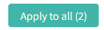 .
.
Tip! You can also manage access rights on several programs at once. Tick the box of the program, and click manage access rights.
NB! If you change several control programs at once, the change(s) applies to all selected programs.
Learn more:
Do you need to create a control program? Go to How do I create a new control program?
Do you need to delete a control program? Go to How do I delete a control program?