C. How can I modify existing datasheets?
To change an existing datasheet, select the program in which changes should be made. Afterwards, you can select the datasheet to be changed.
There are three scenarios where changes are made to existing datasheets:
1. When the control that contains this datasheet has not been completed yet
The datasheet can be changed freely and it is updated immediately in the controls, if:
- The datasheet has not been added to a control.
- The datasheet has been added to a control but not assigned to a responsible.
- The datasheet has been added to a control and assigned to a responsible but the responsible has not started answering the control yet.
2. When the control is partially completed
After the responsible has completed a part of the control that contains the datasheet (via saving draft in the control), the datasheet can still be changed. For example, a value or name can be added, removed or changed. Then, the datasheet is saved again. The responsible will see these changes displayed in different colors:
- Red: A row or column has been removed from the datasheet.
- Yellow: A name or value has been changed.
- Green: A row or column has been added to the datasheet.
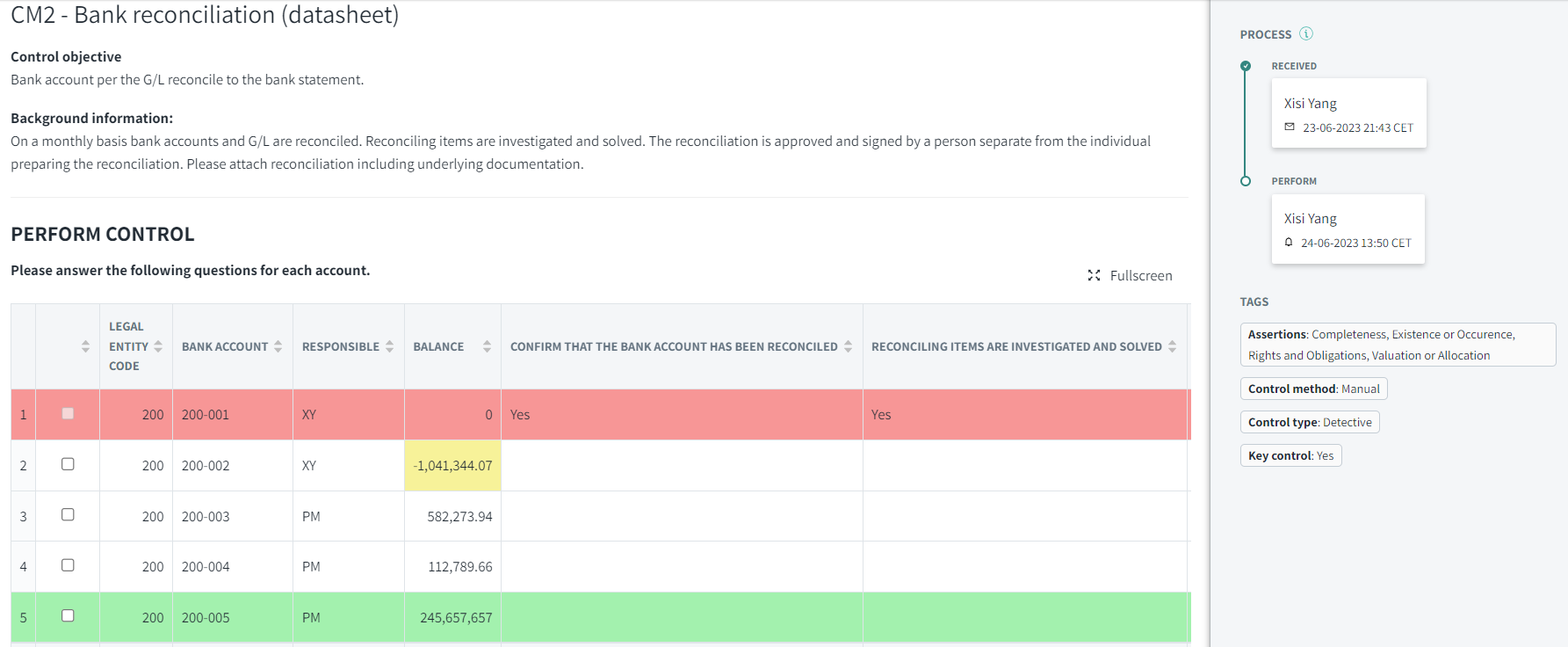
These colors remain visible until the person clicks on “Save draft” on the top right.
Note! It is still possible to view comments and attached files from lines that have been removed or edited.
3. When the control has been completed
If the control has already been submitted by the responsible, she will receive any notification of the changes in the datasheet. The control must be sent again so that the responsible can work with the updated data.
Learn more:
Do you need help creating a datasheet? Go to B. How can I create a datasheet?
Do you need to generate datasheet report? Go to E. How can I generate a datasheet report?