How do I create a new risk directory?
This article shows you how to create a risk directory from scratch or through copying an existing risk directory. It also explains you what a risk directory consists of.
Note: You need to have the role Risk Manager or Administrator to create a new risk directory.
Caution: Check the choice of language in your personal profile while you create the risk directory. The directory will remain in the same language, even when changing the language settings afterwards. Make sure that you have selected the right language for your end-users.
Create new risk directory
- Click on "Risk management" in the left menu.
- Click on "Create new directory" in the upper right corner.

- Provide a name and description.
- Click "Create directory"
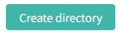 .
.
You will now see an empty directory, that you can design with processes, sub-process, and risks in a tree view format by clicking on "Add".
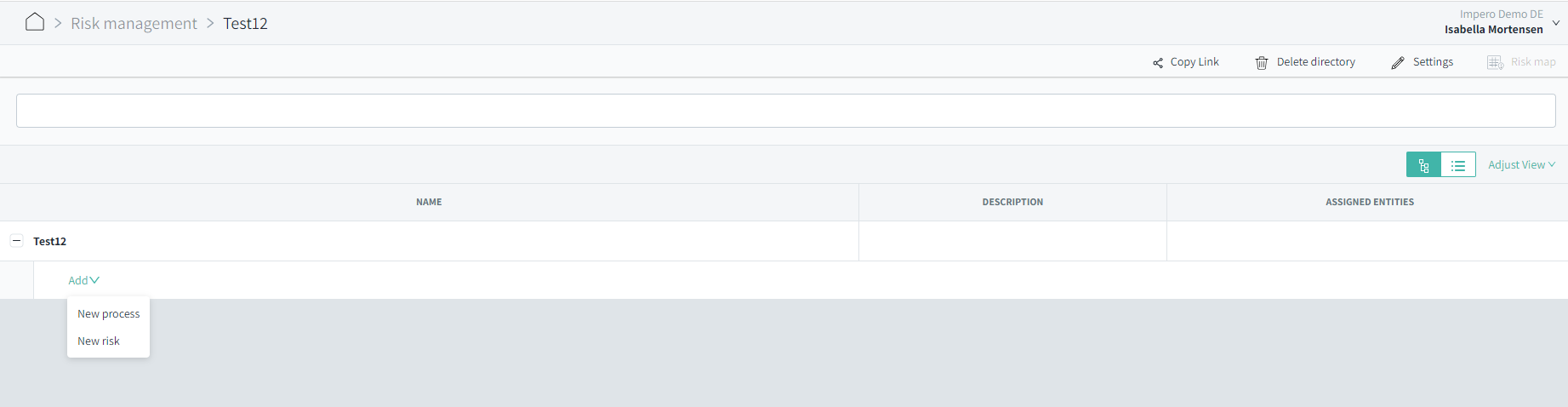
Note! Processes and sub-processes both consist of a name and a description.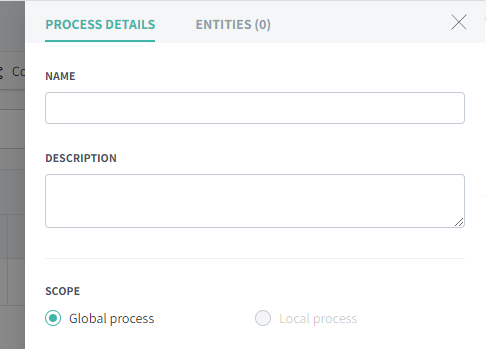
Copy a risk directory
In case you want to create a new risk directory that has many similarities to an existing risk directory, then you can also easily make a copy. Afterwards, you can the modify the changes you wish to perform.
- Go to the risk directory which you want to copy
- Click "Copy directory" in the top, right corner

- Click "OK" in the pop-up, and remember to rename the new risk directory
This function copies names and descriptions of processes and risks, risk details fields and data input as well as the risk assessment structure (beneficial if you have a customized structure). It does not include assigned entities and assessment data.
What does a risk directory consist of?
- Name and description of each process and risk.
- Financial statement assertions (completeness, valuation or allocation, existence or occurrence, presentation and disclosure, rights, and obligations).
- Objectives (strategic, operations, reporting, compliance).
All these elements help you define the risks your company is facing. Assertions and objectives can be customized. This can also be further customized. If you would like further customizations to your risk directory, please reach out to your Customer Success Manager or to support@impero.com.
Note! In order to be able to open and see the identified risks in the risk map in the Risk management, you must first assign an entity (or several) to the risks.
Learn more:
- Do you need a step by step guide on how to get started with Risk Management? Go to Set up Risk Management