What is Risk History and how do I access it?
With the risk history you can select any date and see how your risk landscape and the single risk assessment looked like at the selected date. This allows you to toggle between the current and past risk map while comparing the two.
Note! Users must have the role Risk Manager or Administrator to access the risk history
How can I get an overview of my risk history?
1) Go to “Risk management” ![]() in the menu.
in the menu.
2) Select your risk map in the overview. You can now see both your current risk map and your risk map history.
3) Click on “Historical data” 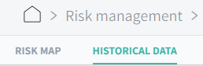 in the top left corner as shown in the picture below.
in the top left corner as shown in the picture below. 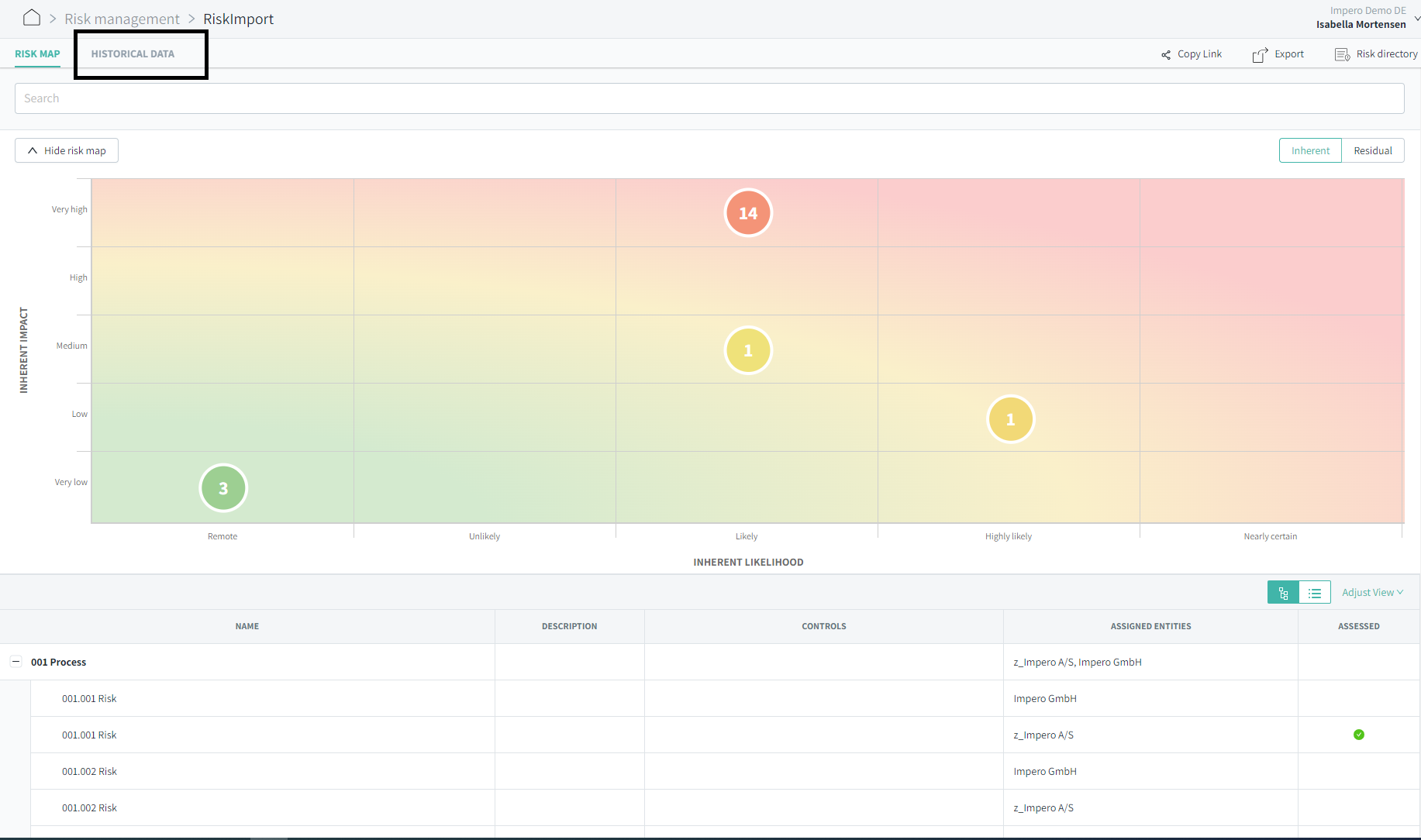
4) In the top left corner you can select a specific date from when you want to see the risk map history, and use the search field to search for specific risks.
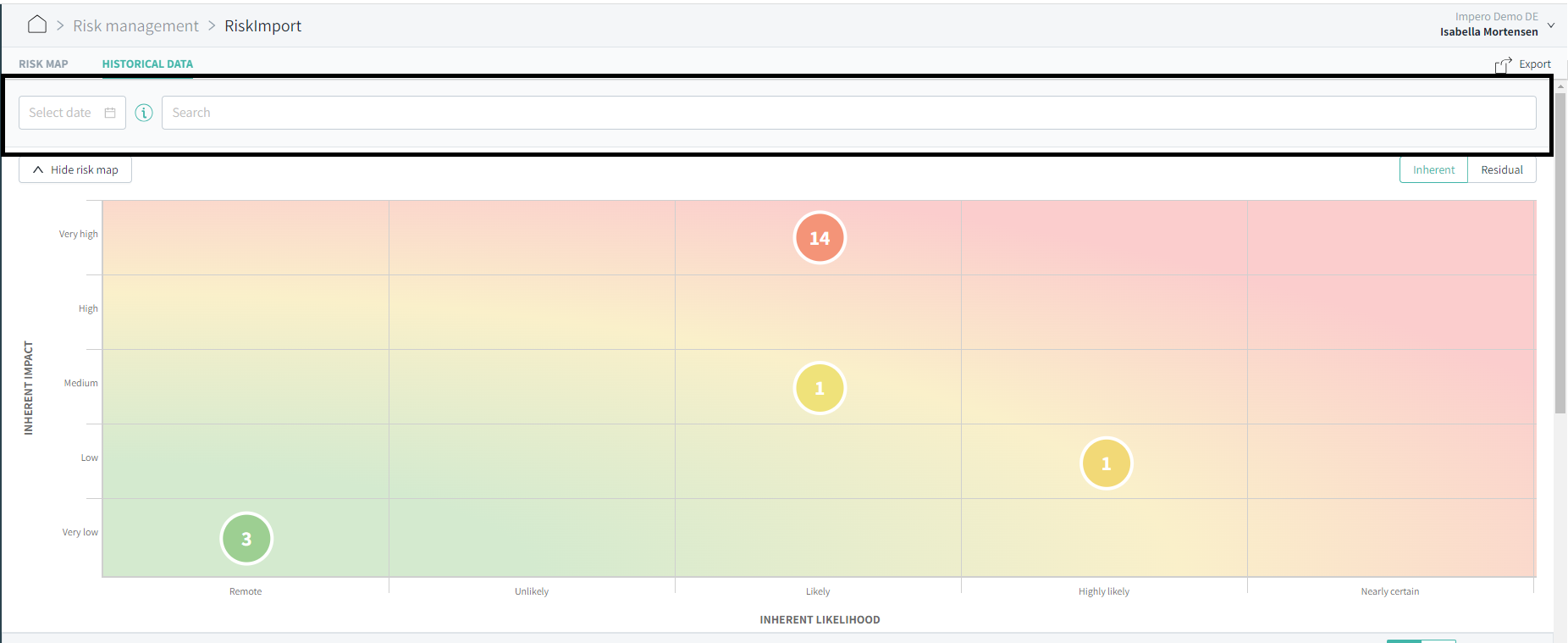
5) In the risk map historical data you can both get an overview of inherent and residual risks. Chose your preference in the top right corner, as shown below.
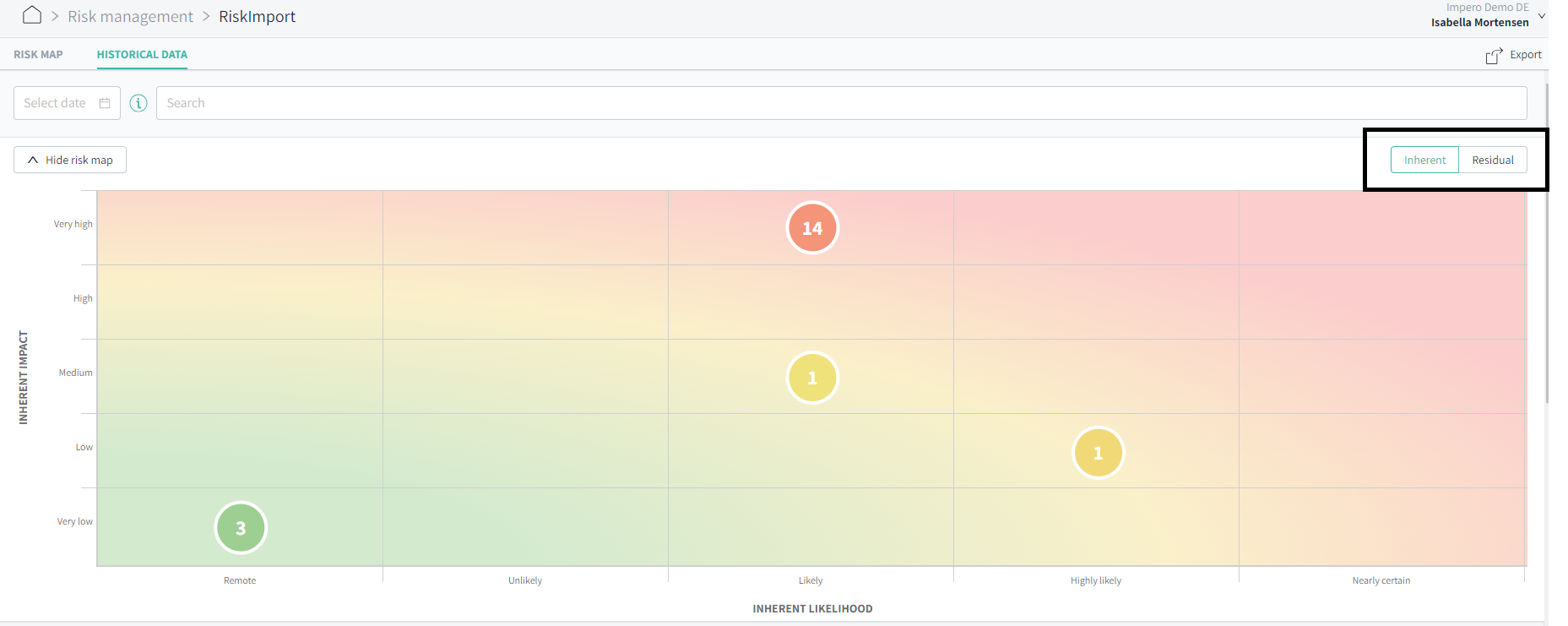
Note! Risk historical data is only available from January 2022 and going forward.
Learn more:
Do you want to create a new risk directory? Go to How do I create a new risk directory?