Automate Data Population into Your Datasheet
Set up API for datasheet
Get an introduction into Impero datasheet here. 😊 A datasheet needs to be created in your environment before setting up the API.
When do I need an API for datasheet?
An API connects a 3rd-party software, such as SAP, Workday or other ERP systems, with Impero's datasheet feature.
Datasheet enables performing controls in relation / response to specific pre-defined information, e.g. account numbers in the context of bank reconciliation or employee names, departments for payroll accounting. It is also used for e.g. DAC6 and country-by-country tax reporting etc.
With an API to the software that incorporates the original data source, you can automate the data population into your datasheet in Impero - Free yourself from manual upload.
★ Save time, avoid errors and speed up recurring updates!
Connect a 3rd-party software with Impero datasheet
Preparatory step: Extract the datasheet structure.
Note: Here is an set-up example using an API testing software. Please consult your IT team to connect Impero with systems from which you would like to receive data.
1. Generate an API key in your Impero environment: Read here.
2. In the 3rd-party system, enter the following information to receive the structure of your datasheet.
a. Select the GET command
b. Enter the URL in a specific format as in the screenshot: e.g., https://imperodemode.impero.com/public-api/v1/datasheets/3dbd2c0b-bdd1-4606-a9e6-5ee31eaefbca
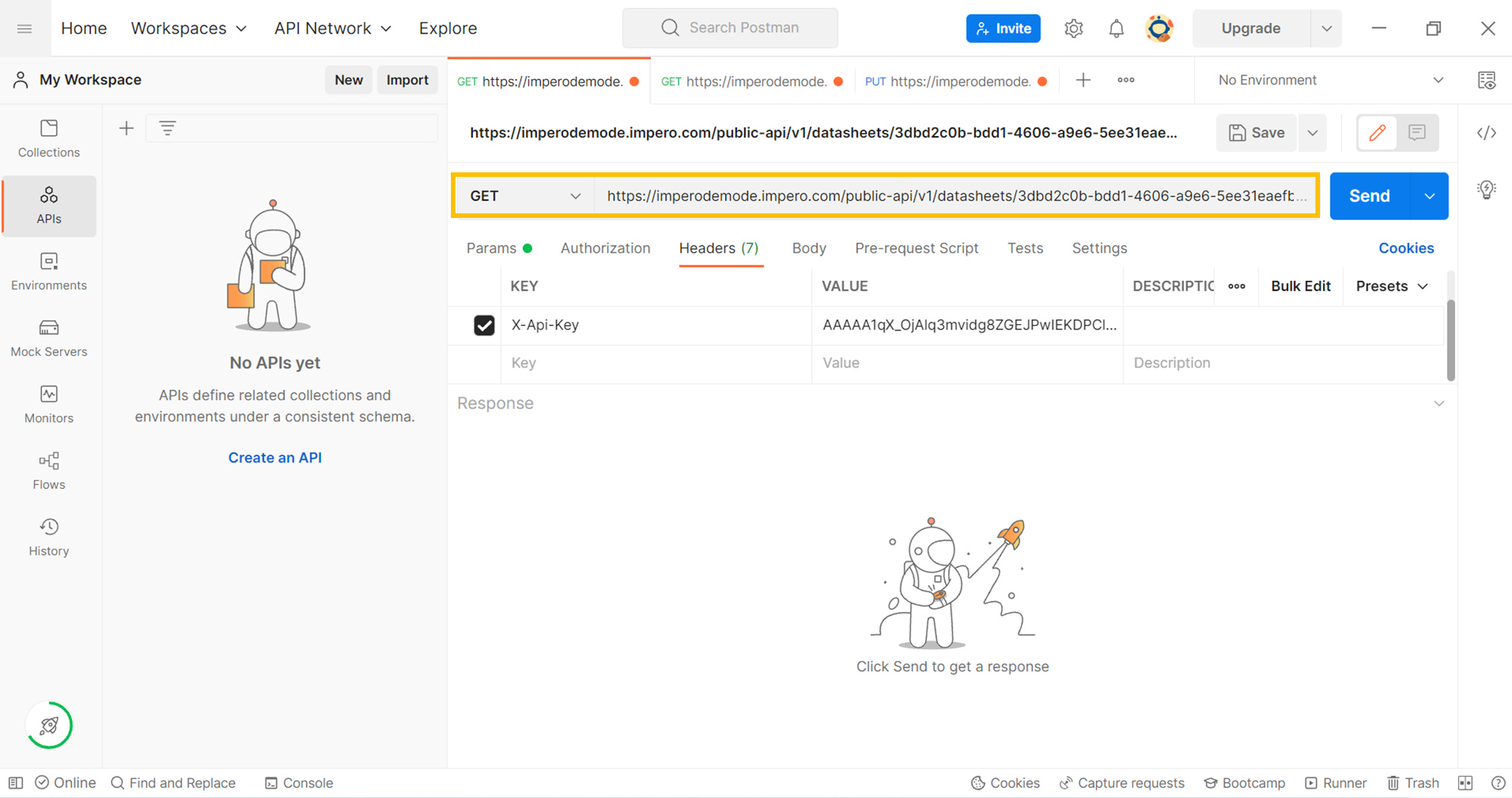
Tip: How to create the GET URL in this required format?
https://orgname.impero.com/public-api/v1/datasheets/datasheetID
Orgname is the first part of your Impero environment domain.
How to find datasheet ID?
i. Go to the control program where the datasheet is saved.
ii. Scroll down to the datasheet section and open the respective datasheet, e.g. for data reconciliation below.
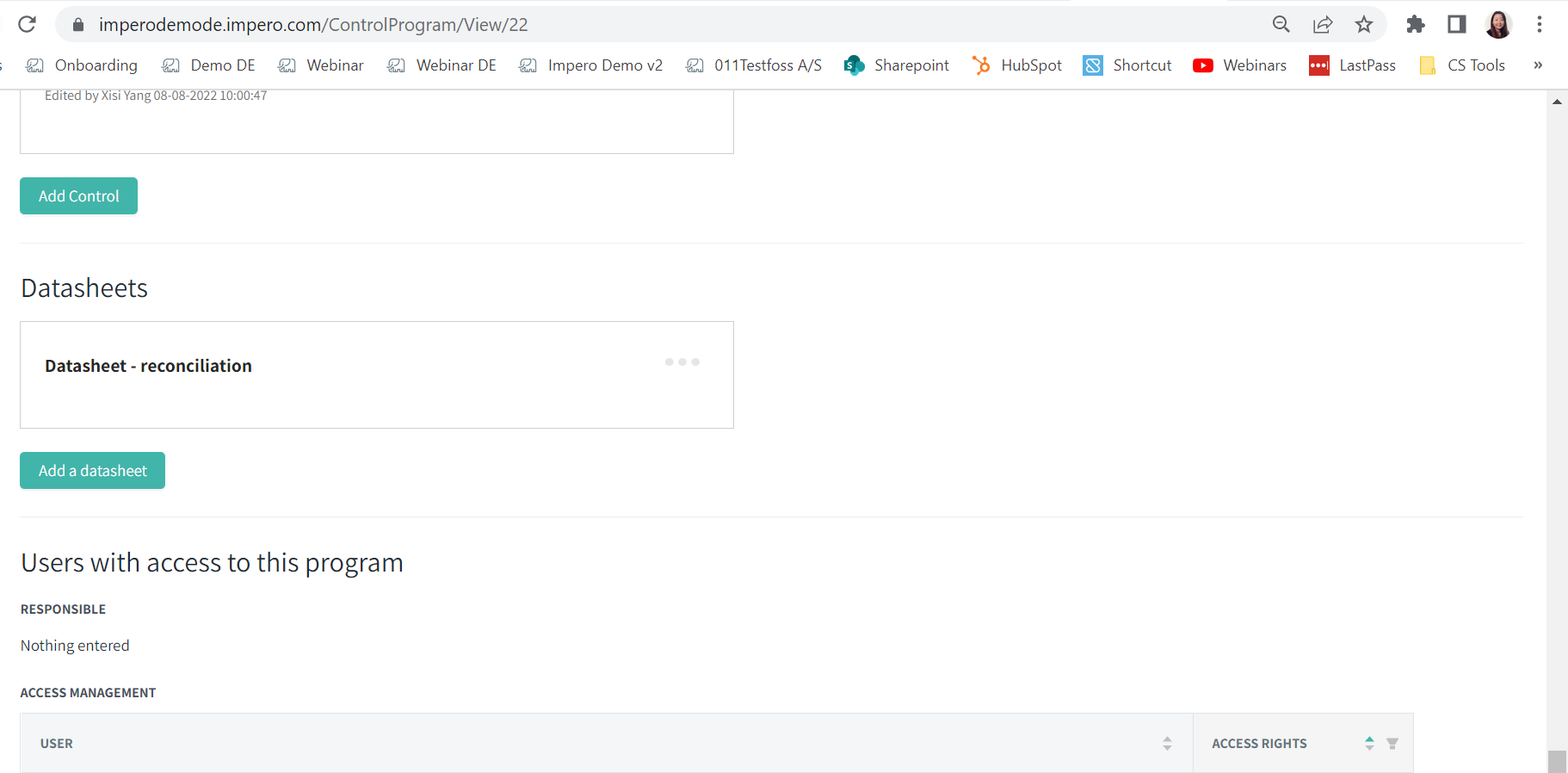
iii. Copy the datasheet ID from the URL that starts after "=".
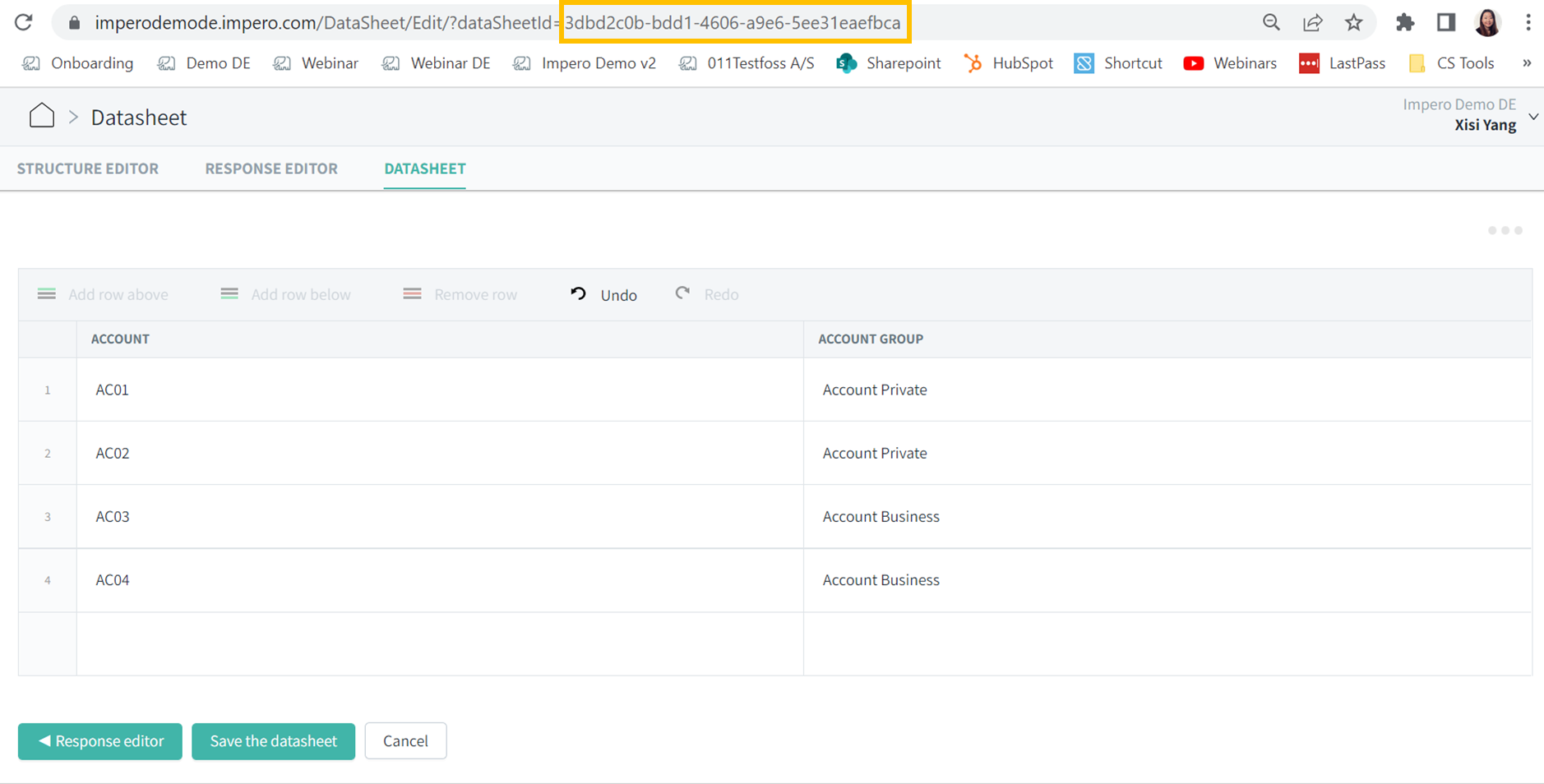
3. Choose "X-Api-Key" as the type of key and enter the API key you generated in your Impero environment.
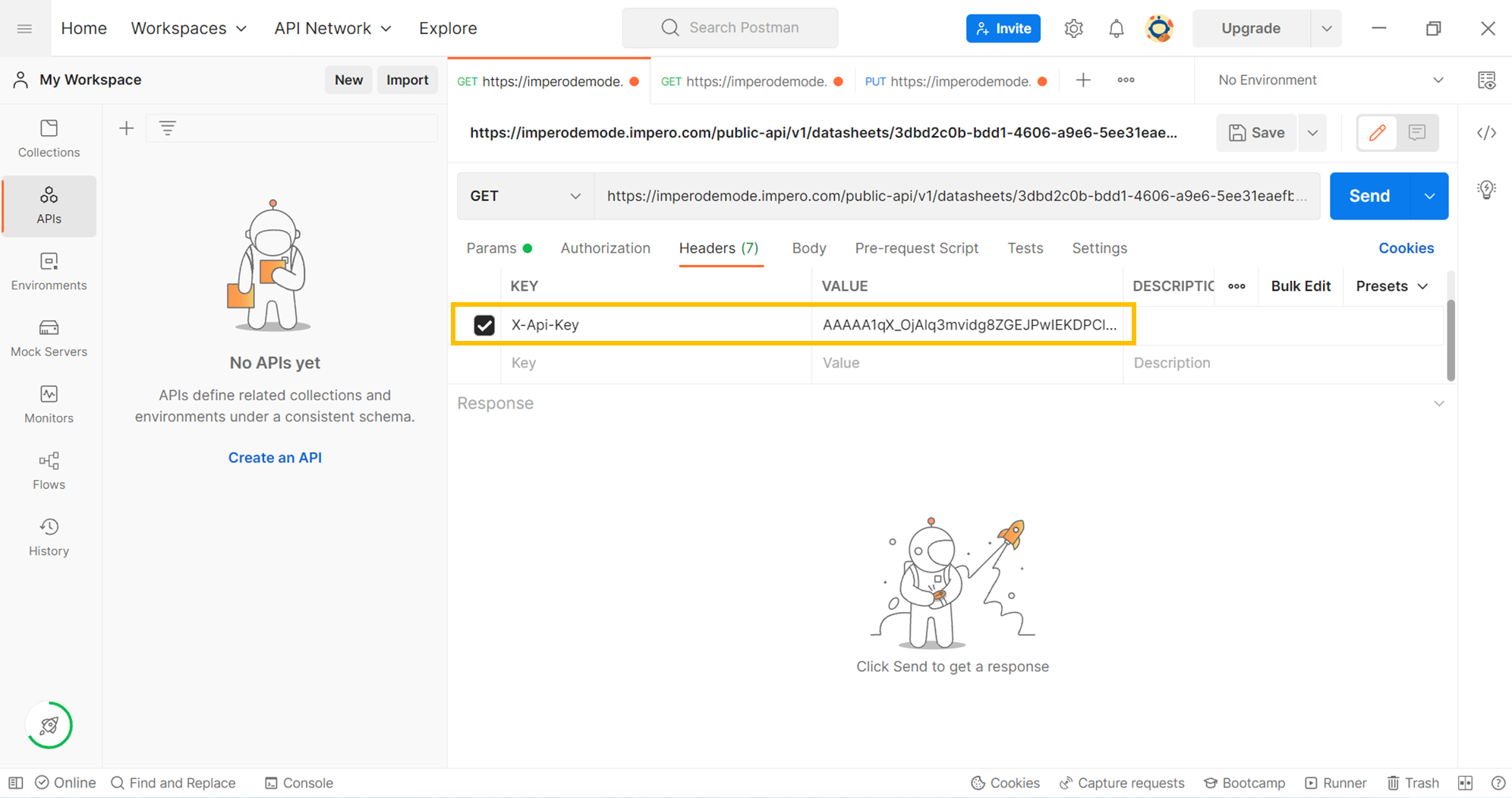
4. Click "Send" to receive the datasheet structure. Then you will find it in the Body below, e.g.:
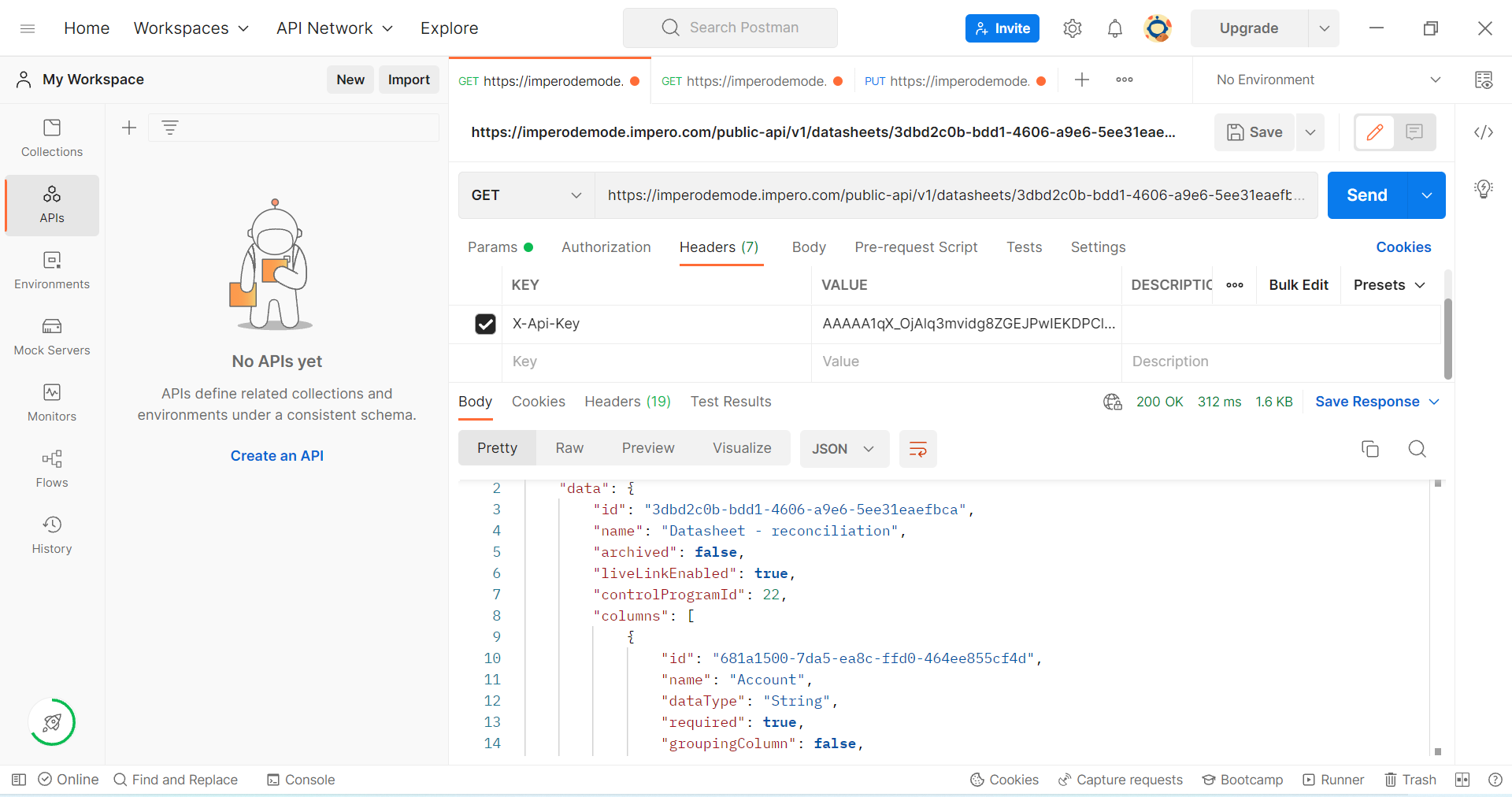
Now you are all set for populating data into your datasheet😊
Please remember: Our example datasheet has two variables "Account" and "Account Group".
1. Start a new request
2. Use the PUT command and enter the URL in this format: e.g., https://imperodemode.impero.com/public-api/v1/datasheets/3dbd2c0b-bdd1-4606-a9e6-5ee31eaefbca/content
Tip: Please refer to the tip box above for Orgname and datasheetID. Don't forget to add "content" at the end.
https://orgname.impero.com/public-api/v1/datasheets/datasheetID/content
3. Select X-Api-Key as the key type and enter the API as above.
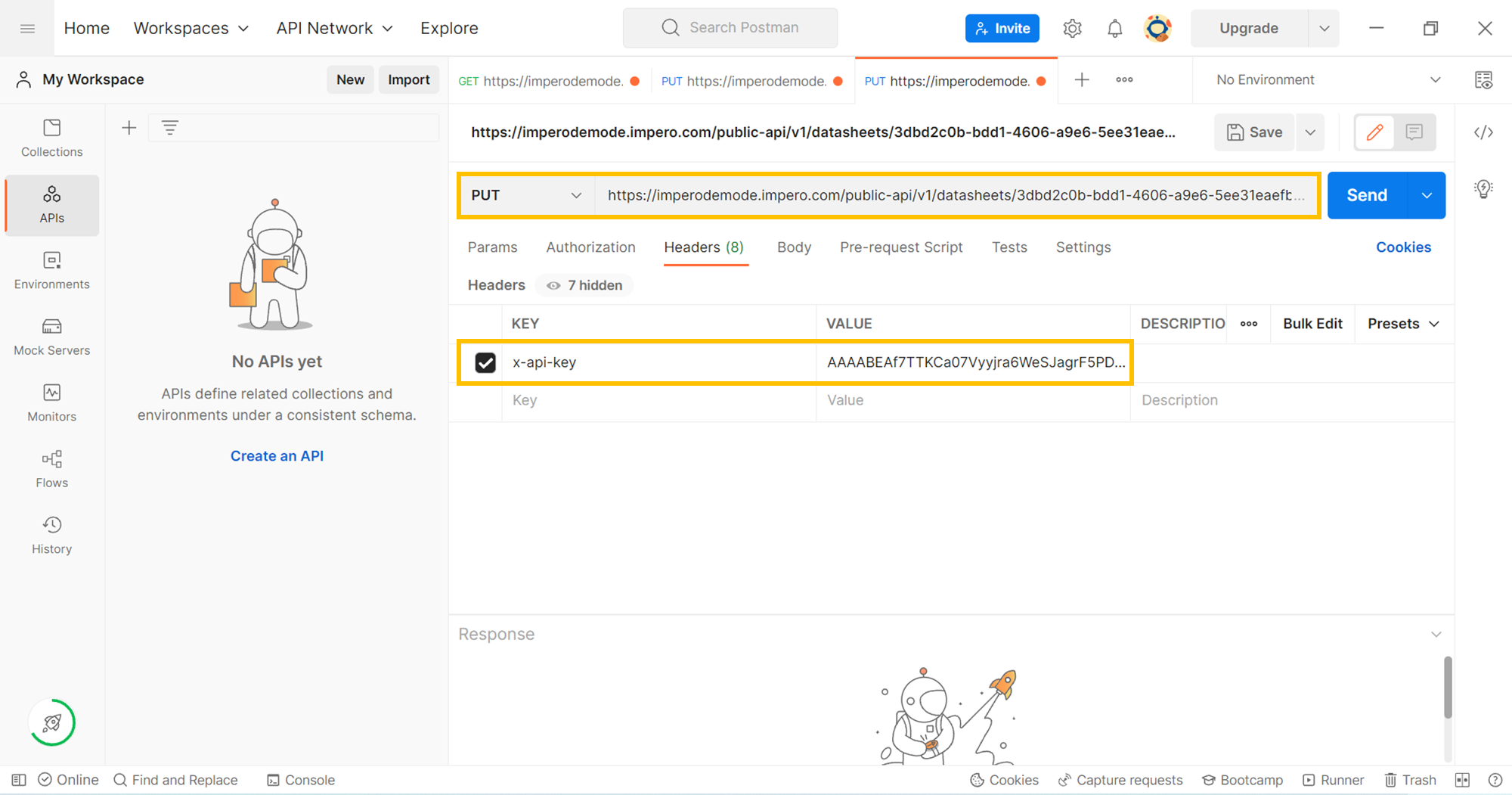
4. Go to the GET request (image left). Identify the unique ID of the variable e.g. "Account". Scroll down to find it also for "Account group".
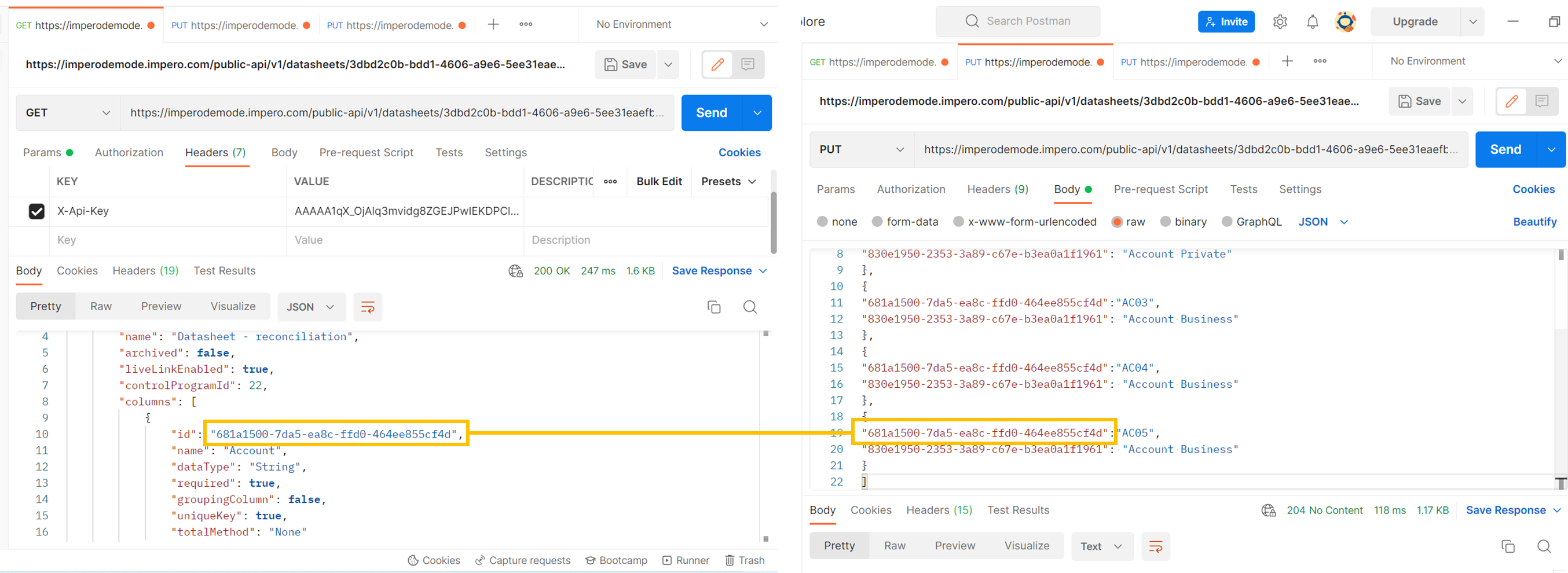
5. In the PUT request, go to "Body" and write the data you want to add into your datasheet in the following format:
[
{
"VariableID1":"Account",
"VariableID2":"AccountGroup"
},
{
"VariableID1 ":"Account",
"VariableID2 ":"AccountGroup"
}
]
Read our API documentation to prepare the datasheet content in the required format.
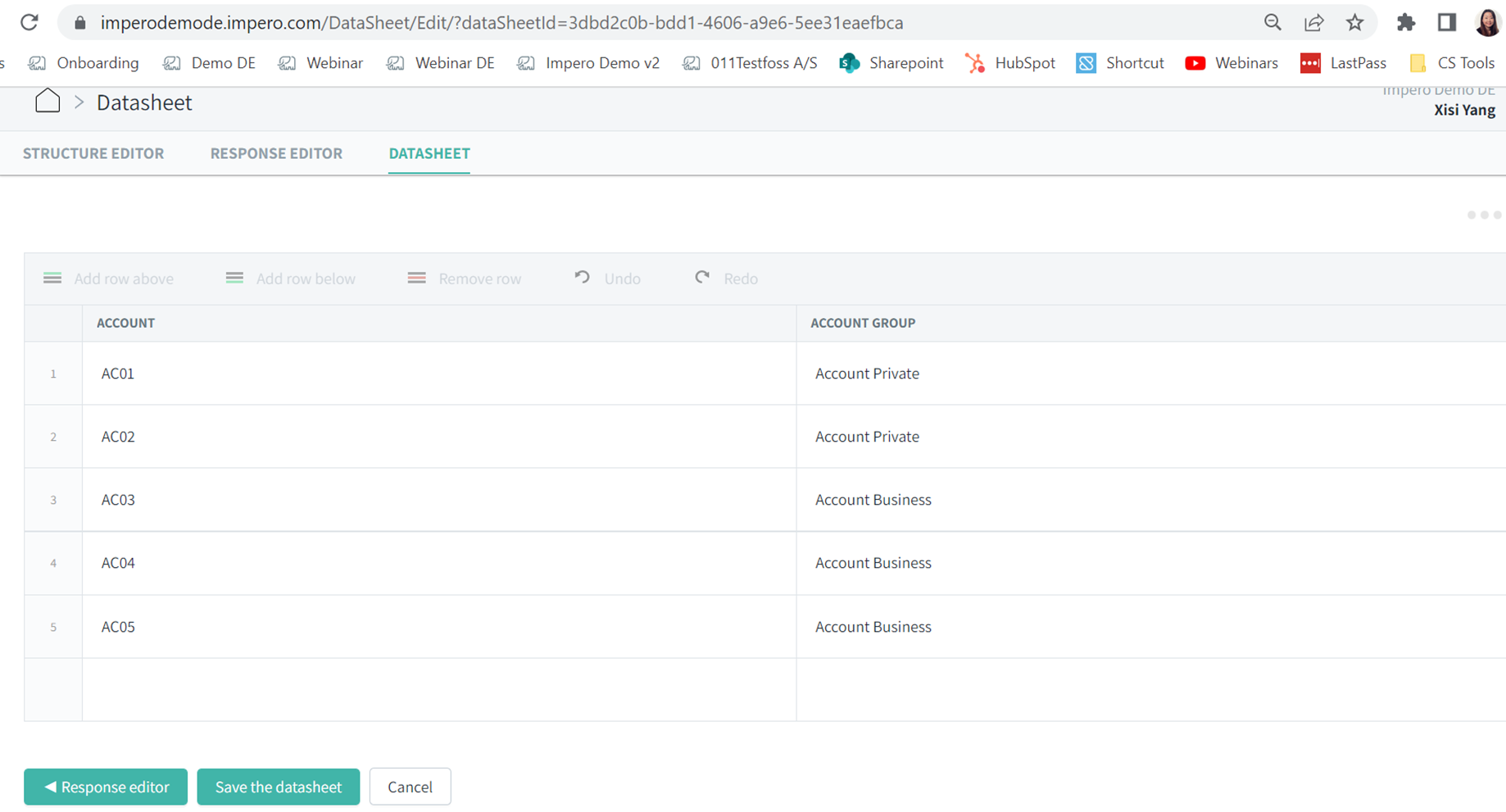
Note: Please reach out to your Customer Success Manager or via support@impero.com if you need any assistance.