How do I perform reviews on controls?
Are you in charge of performing a control review? Here you find the process and useful information on this task.
1. Accessing the control for the review
3. Performing a review as a group member
4. What happens if the reviewer rejects the completed control?
Accessing the control for the review
You can perform the review with an E-mail notification link or by a login at the website.
Tip! Having a reviewer on a control can ensure effective control and monitoring.
Email notification link:
When you are assigned as reviewer on a control, you receive an email once the control has been submitted, that asks you to perform review on the assigned control, before due date (Figure 1).
You do not necessarily need to login to Impero to review a control. If login is not required, you will access the control directly. If login is required, you have to login with your username (e-mail).
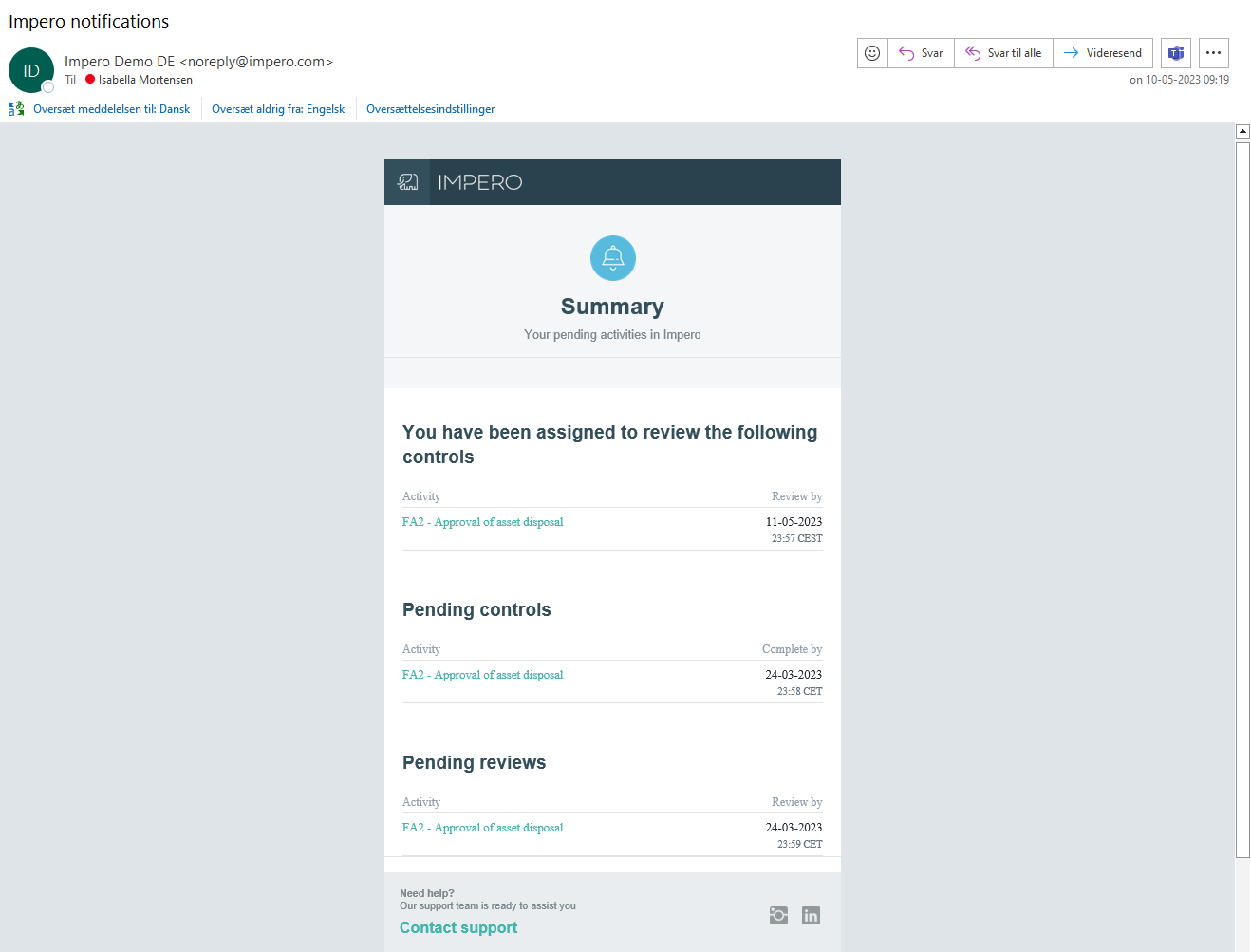
Figure 1: E-mail notification to complete review on control.
Login at the website:
If you are assigned to review a large number of controls, you may choose to login at Impero to get a complete list of the controls you are assigned to review. This will require a login to Impero.
- Login at Impero.
- Click on “Your pending actions”
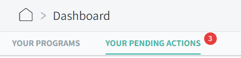 to get a list presented of controls assigned to you.
to get a list presented of controls assigned to you. - Click on the review title to perform the review.
Another way to access your control within Impero is via the activity list.
- Go to the dashboard or to a specific control program.
- Click on “Activities” at the top right.
- Select an activity for which you are assigned.
If the activity is pending your performance or review, this is shown in a yellow bar as shown below. The “Perform now” button takes you to the mask where you can perform the control.

Completing the review
The tasks are color coded. All fields that are blue will be fields for you as a reviewer to fill out. In the yellow "Tasks for responsible" field, you can see what has been submitted as well as review the information.

If the control contains attachments in image or PDF format, you can use the icons on the right to select whether you want to download them or just view them using the preview function.

Tip! Only half-finished the control? You can save the draft without submitting and continue later, by clicking "Save draft" in the lower left corner.
Finish the review by either approving the control or rejecting it and send it back to the responsible. This field will always be mandatory. Click on the submit button at the end. (Figure 3).
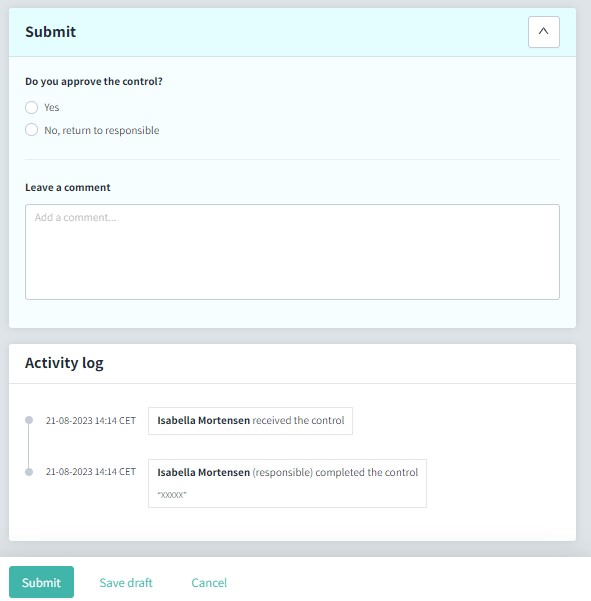
Figure 3: Approve or reject control.
If you are the second reviewer, the process will be the same. You can either approve the control, or you can reject it and send it back to either the first reviewer or the control responsible.
Performing a review as a group member
In case a user group, which you belong to, is assigned to review the control, you can see this on the right-hand side of the control: There you will see the name of a group instead of an individual.

By hovering over the name of the group, you can see the names of the group members. This allows you to see who you are working with to carry out the review. If the responsible is a group, you can additionally use this view to see which people you can contact if you have questions about the submitted content, and who the default claimant is.

What happens if the reviewer rejects the completed control?
- If you as a reviewer reject the completed control, the assignee will get a notice to perform the control again (Figure 3).
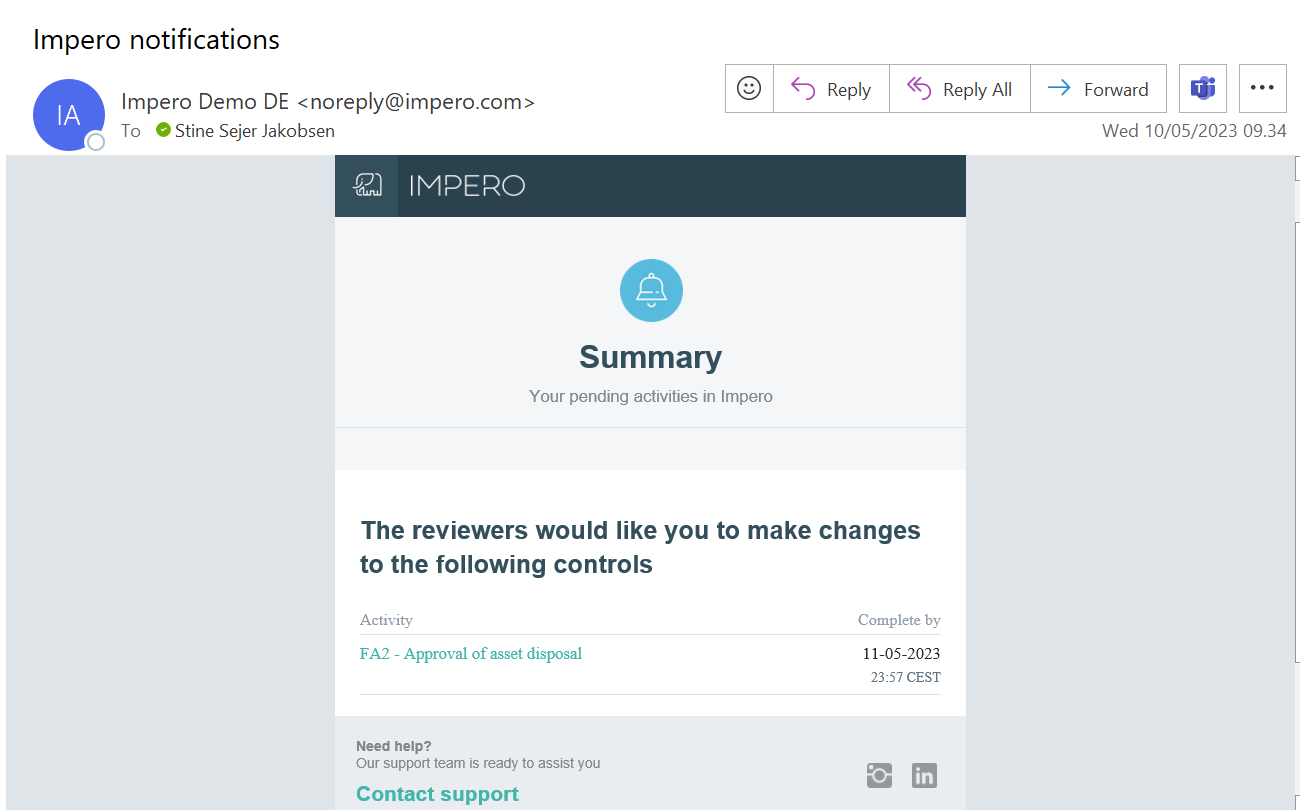
Figure 3: E-mail notice that the assignee must perform the control again. - Your comments as a reviewer and/or added files will be visible to the assignee.
- When the assignee completes the control again, it is possible for the assignee to provide a comment to the reviewer(s).
- Once the assignee has performed the control again, you will as a reviewer get a notice to perform review on the control again (Figure 4).
All activities are stored in the log of the control.
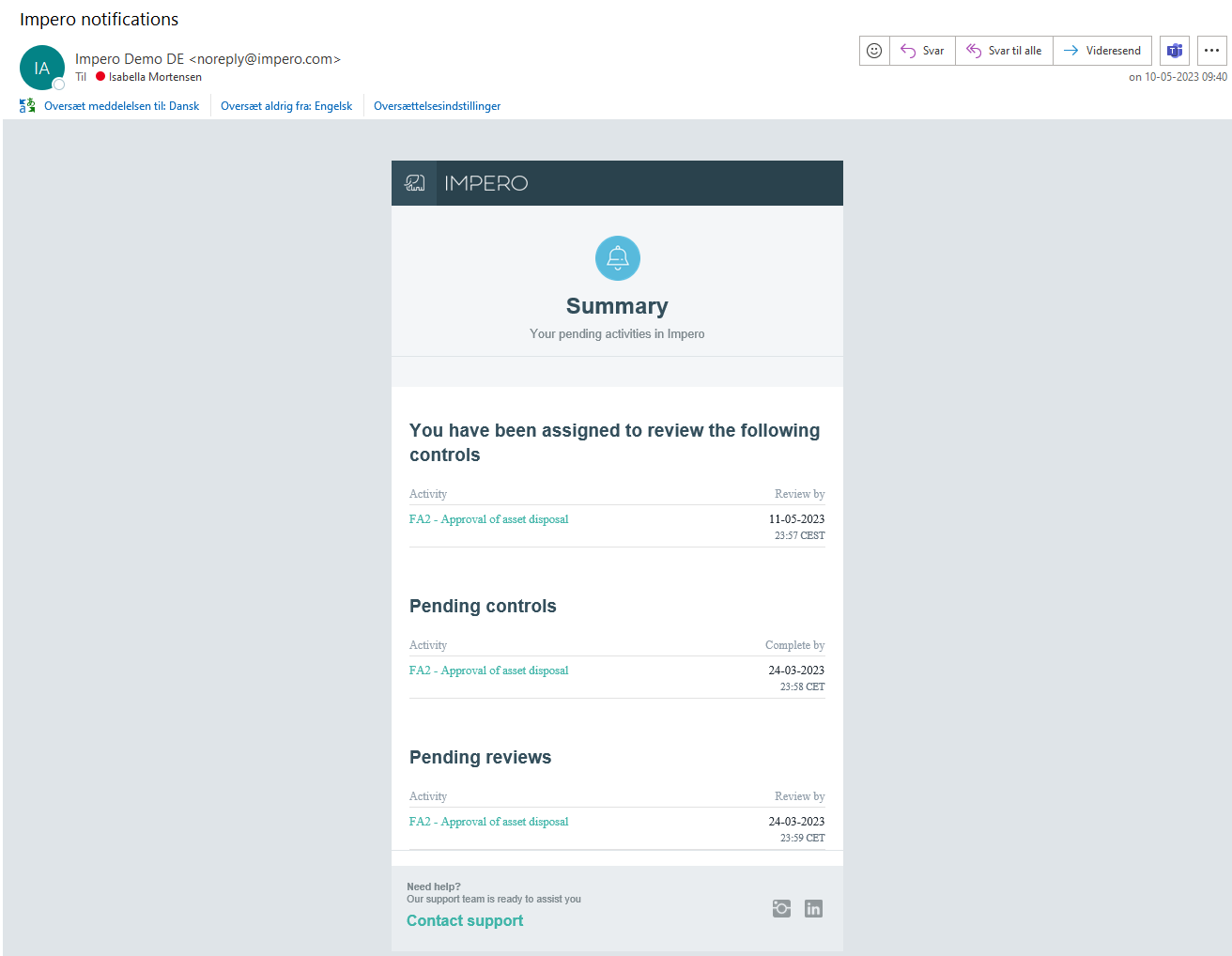
Figure 4: E-mail notification to review control again.
Learn more:
Do you need to perform your control? Go to How do I perform my control?