How do I set and save filters in my risk map?
Focus on the most important content in your risk map. Facilitate sharing with stakeholders.
How can I add filters in my risk map?
1. Go to "Risk management" ![]() and open a risk map.
and open a risk map.
2. Add the content filters you need. There are three ways to set filters:
A. Click on "Adjust view" (Figure 1) above the table to display the information columns you need.
(Figure 1) above the table to display the information columns you need.
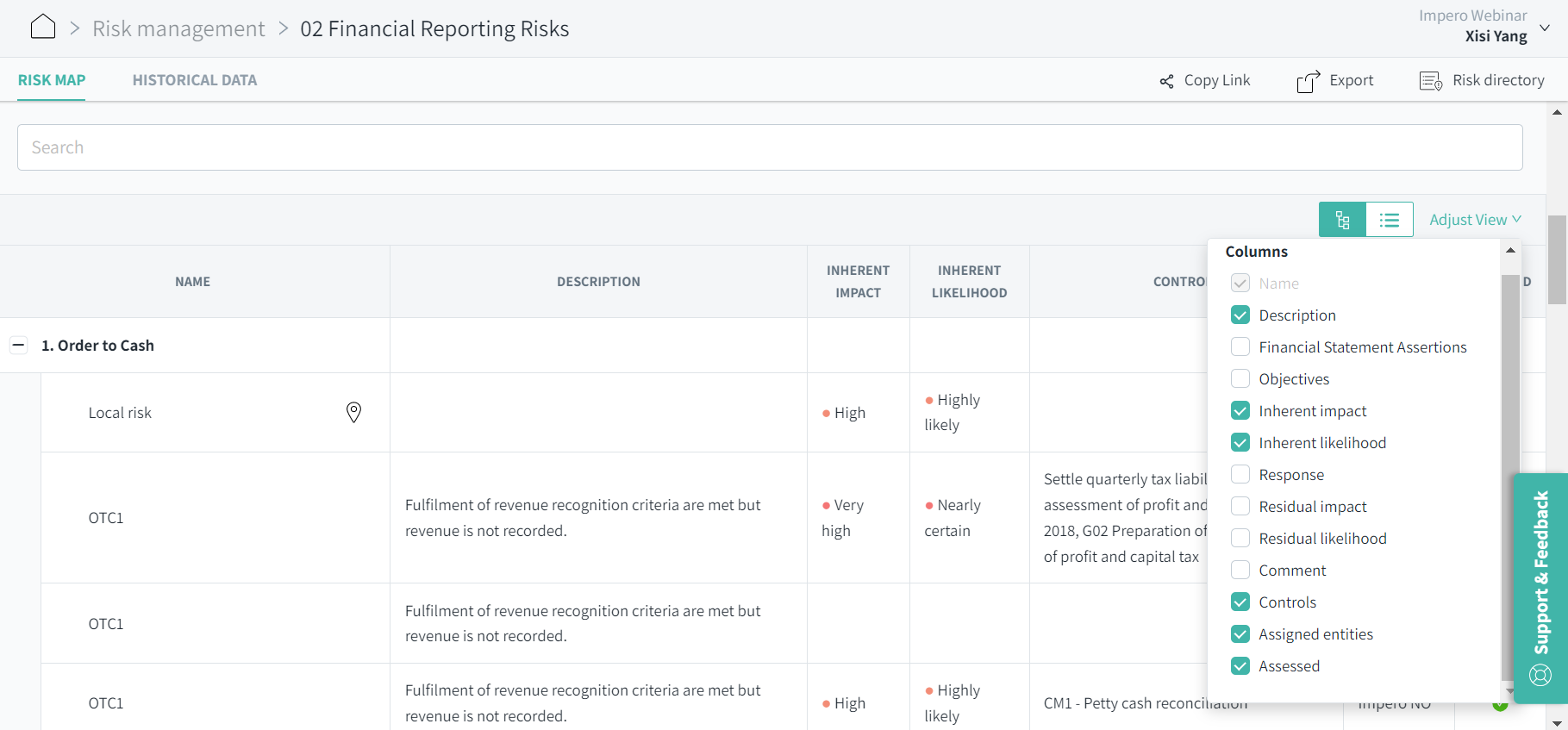
Figure 1: Adjust view in risk map.
B. Use the search bar above to filter for specific terms, such as risk title, process or entity (Figure 2).
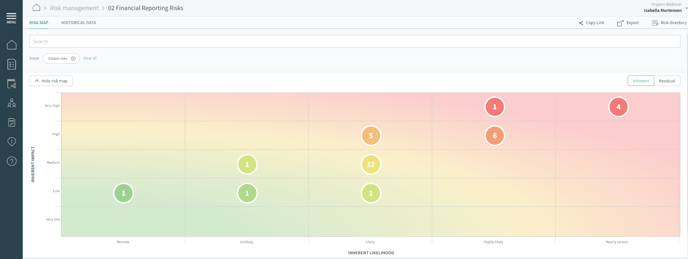
Figure 2: Filtering your risk map with search terms.
C. Click on the number bubble![]() in the heat map to focus on certain categories of risks.
in the heat map to focus on certain categories of risks.
How are the filters saved in my risk map?
Once you have adjusted the view or filtered for terms, they will automatically be saved in the risk map. You will see the same selected content when entering the risk map again.
How do I share the filtered content with others?
Click on "Copy link" on the top right. Provide the link to colleagues, stakeholders or auditors that need to review the risk map. They will see the risk map with the same filters as you.
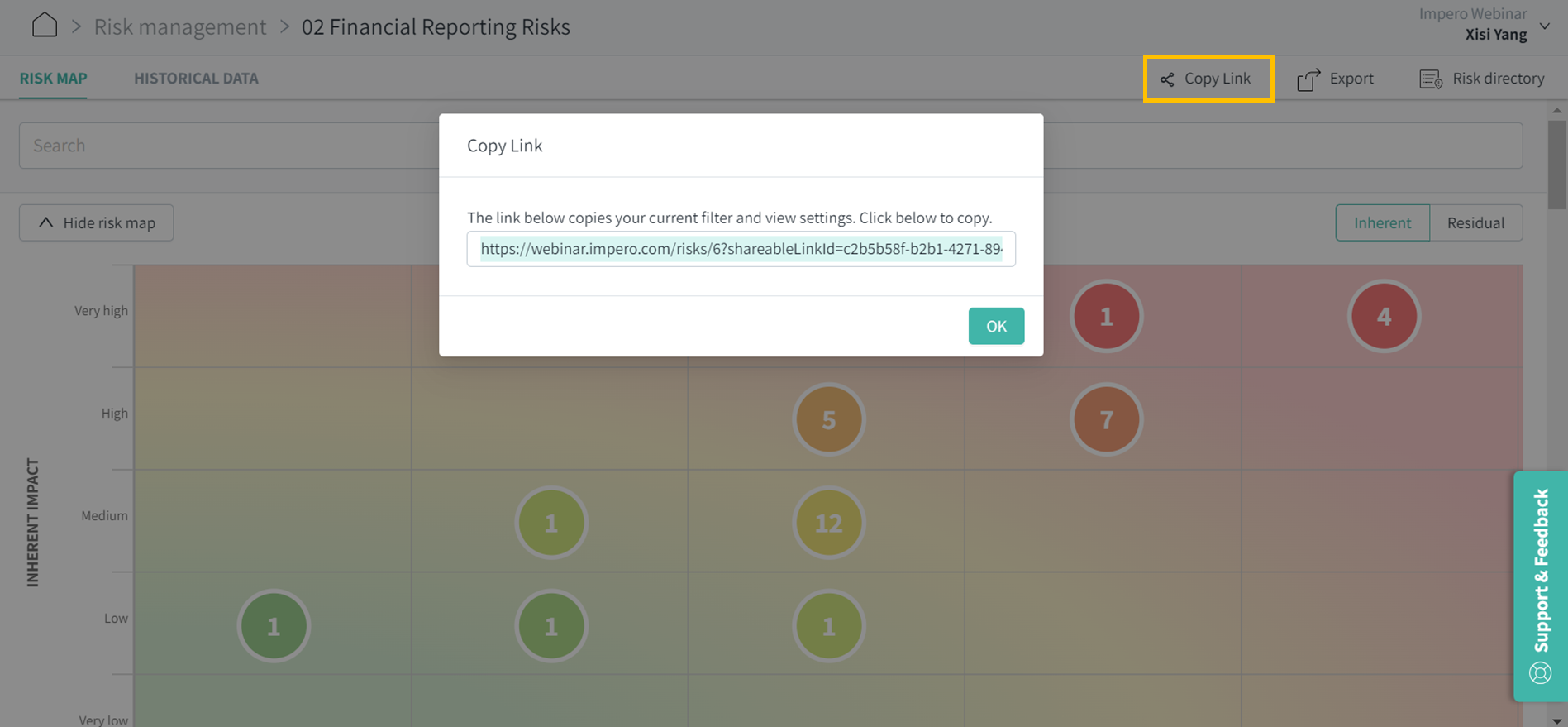
Learn more: