Filter content in your dashboard with program tags
Tags in Impero is a filtering dimension. Tags allows you to sort the view on your Dashboard and makes it easy to sort through your programs.
Tip! Adding tags allows you to filter programs on the Dashboard.
How can I add new tags to a program?
- Go to your Dashboard
 .
. - Choose one of your control programs.
- Click "Edit"
 in the top, as shown on the picture below.
in the top, as shown on the picture below.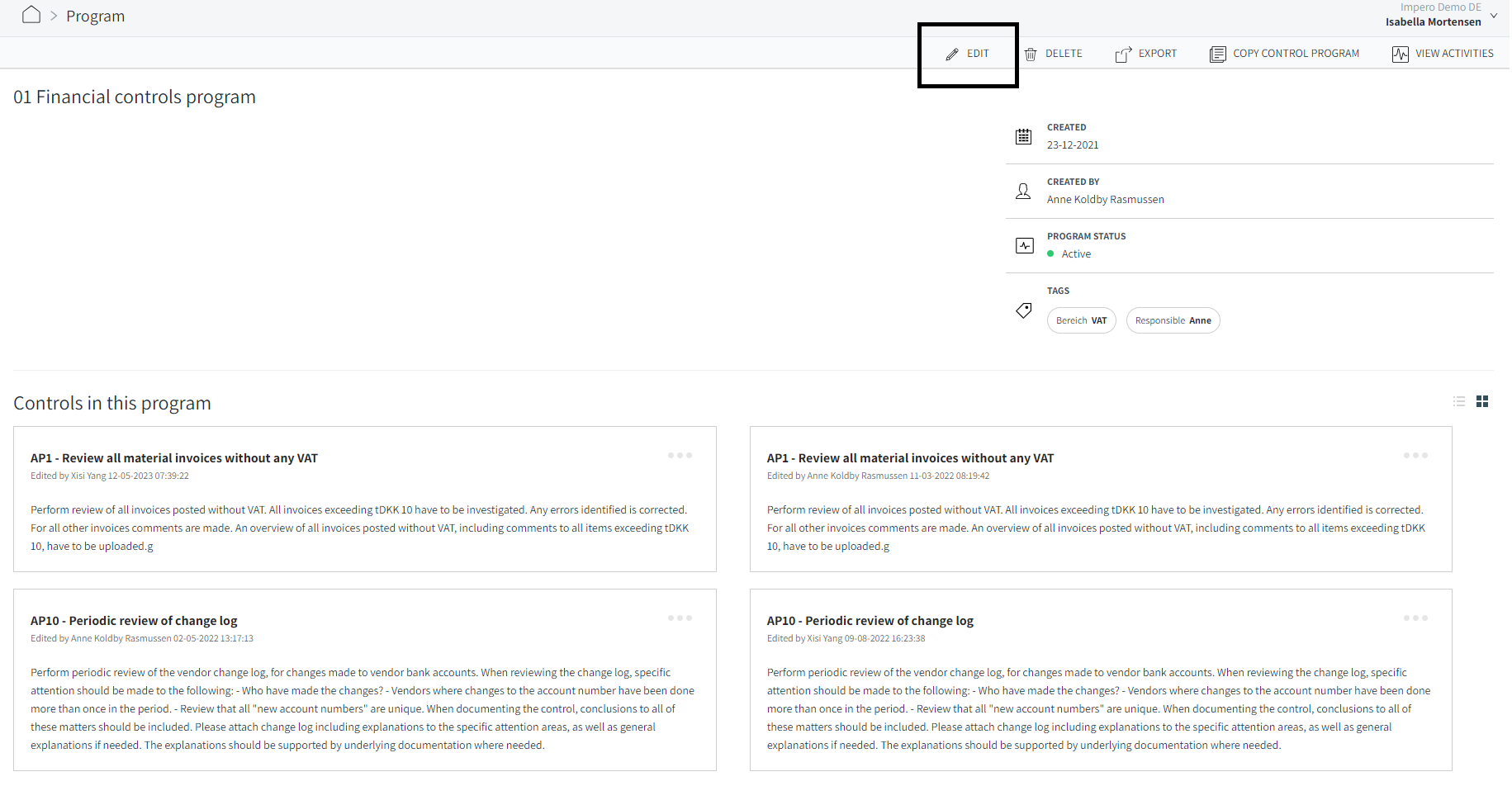
- Click "Add tags"
 .
.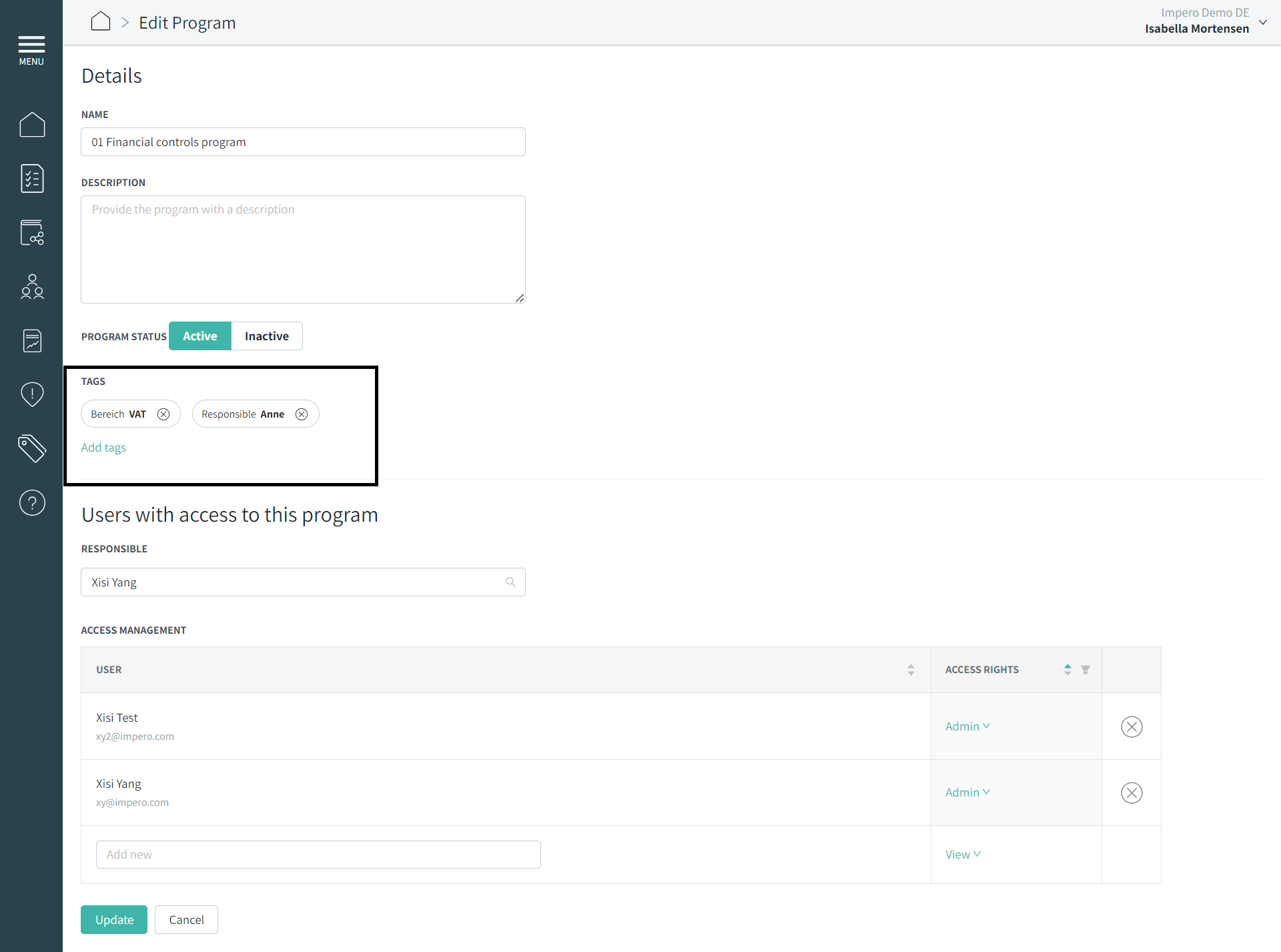
- Select the tags for your program, og create new tags, by clicking "Edit"
 (Figure 1)
(Figure 1)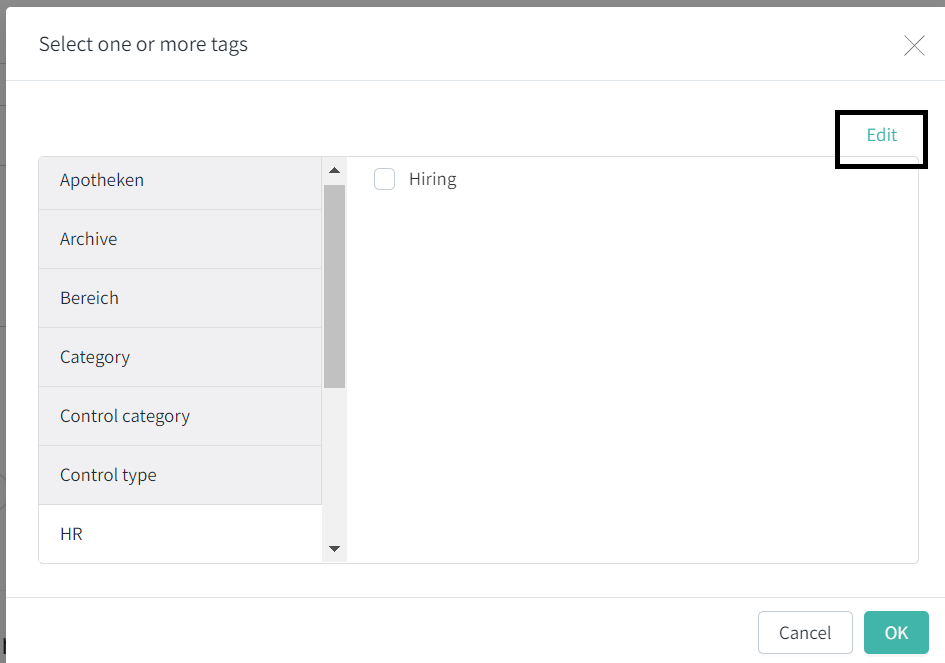
Figure 1: Edit tags in control programs.
Learn more:
Do you want to tag responsible users in a control? Go to Several colleagues perform the same control for various entities/countries. How can I make a distinction?