How to create a testing program and control test
This guide takes you through the steps of creating a testing program and a control test.
Create testing program
Go to the Control testing module
- Click "Create testing program" in the top right corner.

This will open a view in which you can edit all the information for the control testing program. - Add a name and description In the "Details"-section. The name is required while the description is optional.

- Select the users who should have access to the program. You can give the user either "Admin", "Edit" or "View" access.
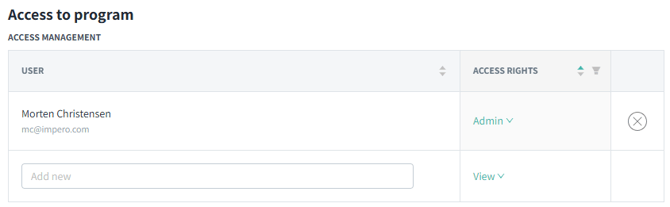
- Add or edit tasks for the testers in the "Tasks"-section.
Tasks or questions added to Control conclusion concern the overall test, while Sample conclusion covers only a specific sample. The tester will therefore have to perform a sample conclusion for each sample in the test and only one overall control conclusion.
As a predefined task, you will find a radio button field for effectiveness. In addition, various additional task elements are available, similar to a control.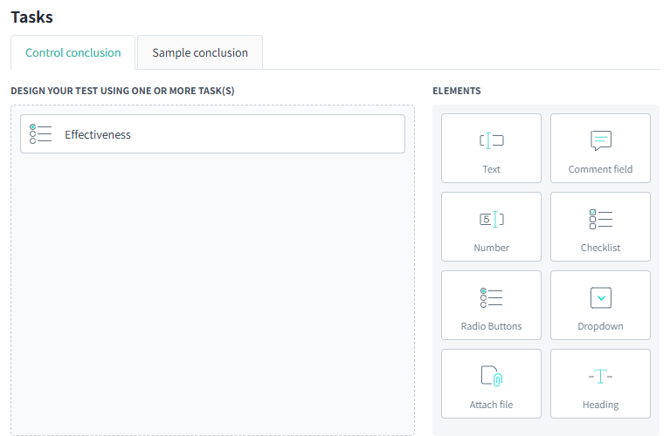
Create control test
- Select the program from the list of Control testing programs
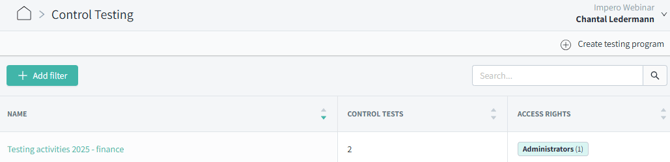
- To create a new test, click on "Create new test" in the top, right corner. Here you can choose whether you want to create multiple tests at once.

- Create single test
If you create a single test, you start by selecting the control you want to test in the field "Control to test"
Tags and title will automatically be filled out afterwards, but you can edit these if needed.
Under "Scope", you specify for which entities and period you want to test the control.
If you select multiple tags/entities within the same category, the OR logic is being used and you will get controls that meet at least one criterion. If you select tags/entities from different categories, the AND logic is applied, so you will get controls that meet all criteria.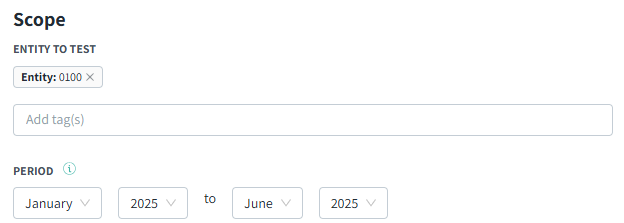
You can select random samples to pre-fill the test with a defined number of samples that are locked for the person performing the control test.
Create multiple tests
If you create multiple tests, you start by selecting the entities to test and the period.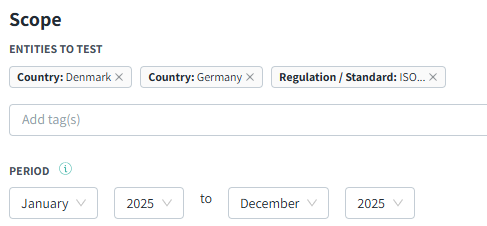
Next, click on “Add more controls” and select the controls you want to test.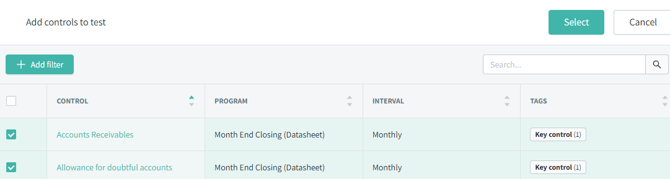
- Under "Assign", you add the responsible user and the reviewer(s). These are the users who will perform the test.

- Under "Schedule" you set the due date as well as the amount of days that the responsible and reviewers have to perform their tasks.

- Finish the setup by clicking "Create".
Note: It is important that the selected assignees have access to the control program in which the control is located. Otherwise they will not have access to the activities and can therefore not perform the control test.
Afterwards, you will be able to find the control test in the list overview. You can click on the test and make changes to it anytime.
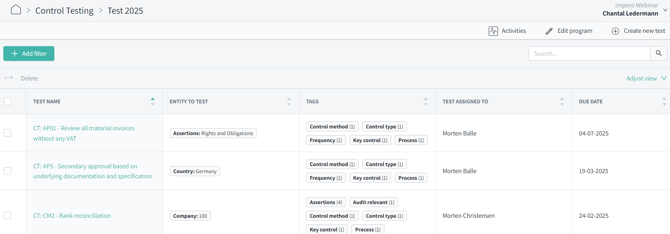
Learn more: