How do I mass-update scheduling of multiple controls?
How do I change the scheduling of my controls?
- Go to “Control Management”
 in the menu.
in the menu. - Click on one of the following categories on the left: Weekly, Monthly, 2 months, Quarterly, Every half year, Yearly, Manuel, as illustrated below:
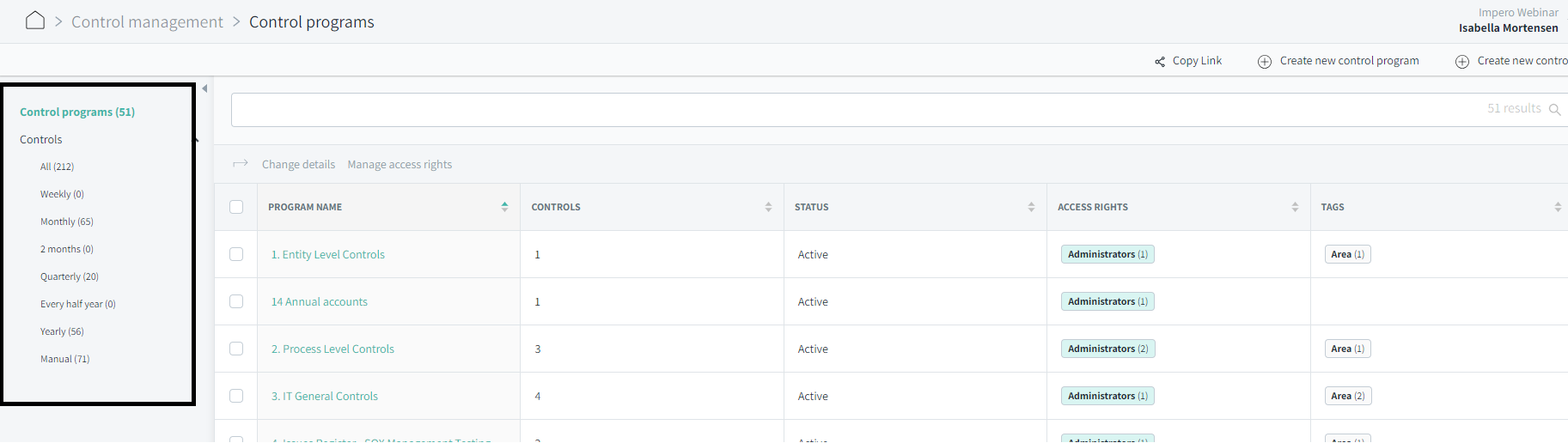
3. Tick ![]() the controls you want to change.
the controls you want to change.
4. Click “Modify schedule”![]() in the top, as illustrated below:
in the top, as illustrated below:

What can I change?
- Interval: How often the control should be scheduled.
- Starting from: This is to set a starting point for the recurring event.
- Due date: When the control should be performed and/or reviewed.
- Responsible has: How many days the responsible has to perform the control.
- Reviewer has: How many days/hours the first reviewer has to perform the review.
- Second reviewer has: How many days/hours the second reviewer has to perform the review.
- Advanced settings: Here you can select all or only certain periods for the control to be sent out.
- Custom due dates: Here you can customize a certain due date for a certain period if it has to be at a different time than the others.
- Reminders: Add reminders before the due date and after the due date.

If parts of your selection has different values it would state "Multiple values". To align across your entire selection, change to the desired value and click "Apply to all".
If the options under "Advanced settings" has the same values across your entire selection, it will be marked with a tick mark. If it only applies to a subset of the selection they will be marked with a green square.

Caution: If you change several controls at once, the changed scheduling applies to all selected controls.